Unveiling The Cure For Muddy PDFs: Swift Printing Guide To Impeccable Docs
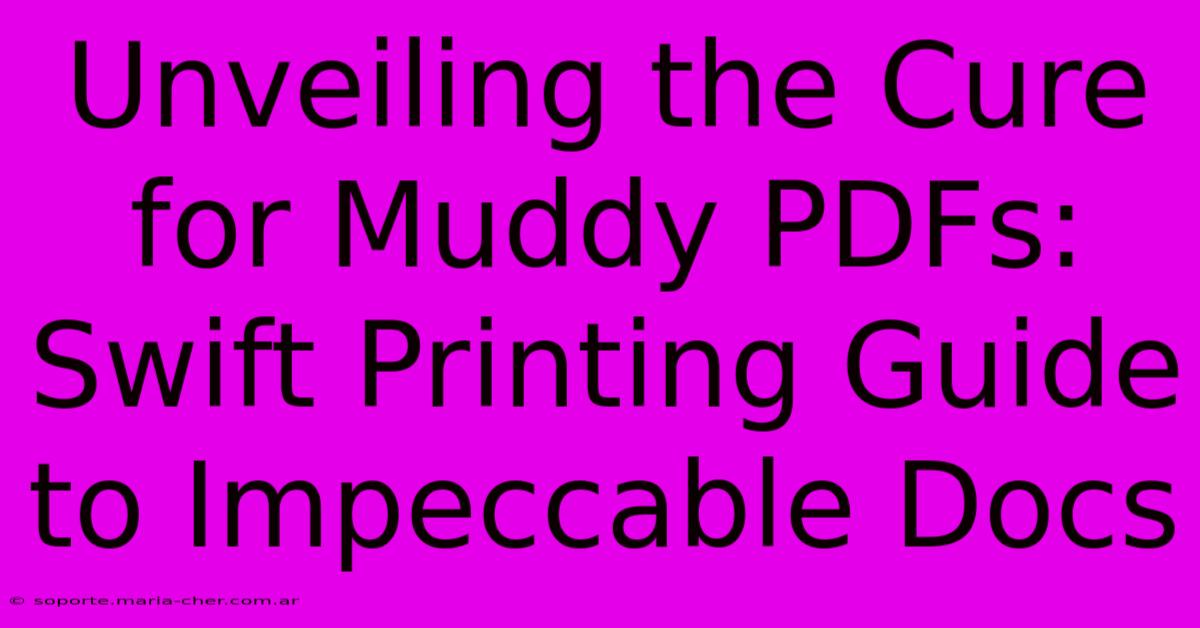
Table of Contents
Unveiling the Cure for Muddy PDFs: A Swift Printing Guide to Impeccable Docs
Are you tired of blurry, muddy PDFs ruining your important documents? Printing a crisp, clear PDF shouldn't be a Herculean task. This guide will unveil the secrets to achieving impeccable print quality, transforming your muddy PDFs into sharp, professional-looking documents. Say goodbye to frustrating printouts and hello to perfectly rendered pages!
Understanding the Muddy PDF Problem
Before we dive into solutions, let's understand why your PDFs might appear muddy when printed. Several factors can contribute to this issue:
-
Low Resolution Images: PDFs containing low-resolution images (images with a low DPI - dots per inch) will inevitably appear blurry when printed. The printer simply doesn't have enough information to reproduce the image sharply.
-
Incorrect Color Profiles: Mismatched color profiles between your PDF and your printer can lead to color shifts and muddy appearance. This is especially noticeable with vibrant colors or detailed graphics.
-
PDF Compression: Heavy compression applied to the PDF during its creation can result in a loss of image quality, leading to a muddy printed output.
-
Printer Driver Issues: Outdated or incorrectly configured printer drivers can also significantly impact print quality. Ensure you're using the latest drivers for your specific printer model.
-
Faulty Printer Settings: Incorrect settings, such as low print resolution or an inappropriate paper type selected in your printer settings, can drastically affect the final printed result.
Swift Solutions for Crisp PDF Printing
Now that we've identified the potential culprits, let's explore practical solutions to achieve that perfect print:
1. Optimize Your PDF Before Printing
-
Check Image Resolution: Before printing, open your PDF in a suitable editor (like Adobe Acrobat Pro or even a free online PDF editor). Examine the images within. If they appear pixelated even on screen, they're likely low-resolution. Consider replacing them with higher-resolution alternatives.
-
Convert Images to High-Resolution: If replacing images isn't feasible, you can try upscaling them using image editing software. While this won't magically create detail where none exists, it can often improve the clarity. Be cautious though, as aggressive upscaling can introduce artifacts.
-
Adjust Compression: If you're dealing with a very large PDF, you might have to balance file size with image quality. Avoid overly aggressive compression that sacrifices image sharpness.
2. Printer Driver & Settings Perfection
-
Update Your Drivers: Make sure you're using the latest drivers for your printer. Check the manufacturer's website for updates. Outdated drivers are a frequent cause of print quality issues.
-
Select the Correct Paper Type: Ensure your printer settings match the type of paper you're using. Choosing the wrong paper type can lead to misaligned colors and blurry print.
-
Increase Print Resolution: Most printers allow you to adjust the print resolution (DPI). Experiment with higher DPI settings (300 DPI or higher is generally recommended for high-quality prints) to see if this improves the clarity.
3. Harness the Power of Your PDF Editor (if possible)
-
Advanced PDF Editors: Programs like Adobe Acrobat offer features like "print optimization" or "preflight" checks. Use these features to identify and resolve potential print quality issues before you even send the job to the printer.
-
Color Profile Management: If working with color-critical documents, carefully manage your color profiles. Ensure consistency between the PDF's color space and your printer's color space.
4. Consider Professional Printing Services
For truly critical documents, consider using a professional printing service. These services often have high-quality printers, expert knowledge of color management, and can ensure top-notch results.
Conclusion: From Muddy to Marvelous
Achieving crisp, clear prints from your PDFs doesn't have to be a struggle. By following the steps outlined above – optimizing your PDF, ensuring your printer settings are correct, and possibly utilizing professional printing services – you can transform your muddy PDFs into impeccable documents, ready to make a lasting impression. No more blurry frustration – just sharp, clear results!
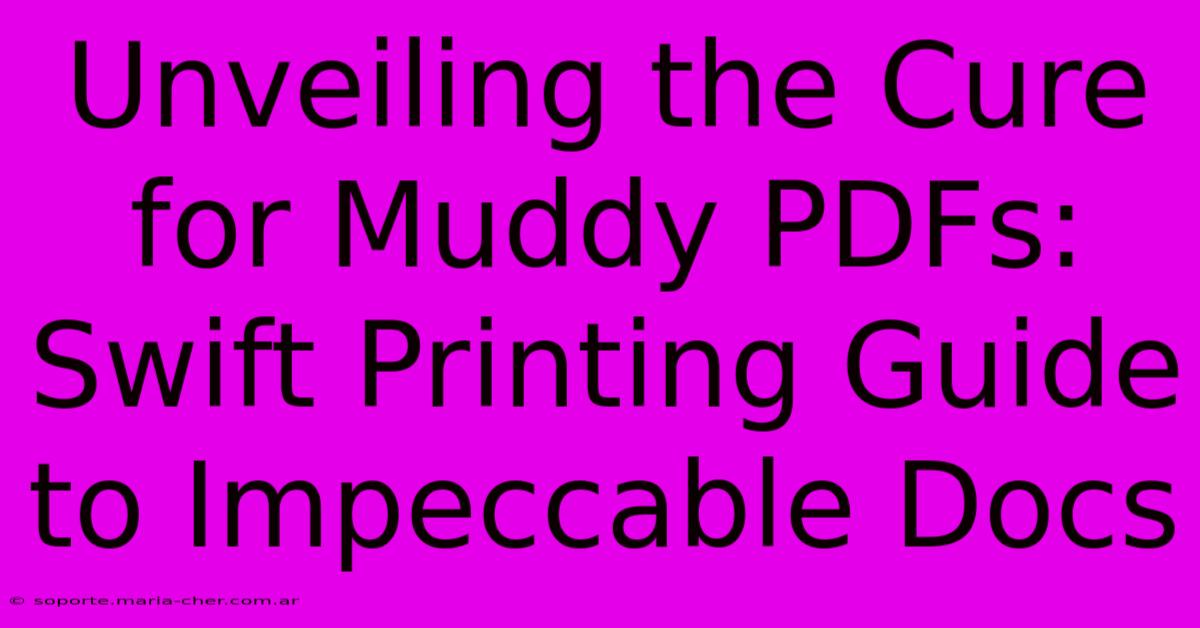
Thank you for visiting our website wich cover about Unveiling The Cure For Muddy PDFs: Swift Printing Guide To Impeccable Docs. We hope the information provided has been useful to you. Feel free to contact us if you have any questions or need further assistance. See you next time and dont miss to bookmark.
Featured Posts
-
Fix Swifts Pdf Print Quality Nightmare Unlocking The Secrets To High Resolution Output
Feb 06, 2025
-
Print Perfect Pdfs With Swift Master The Secrets To Crisp And Clear Documents
Feb 06, 2025
-
Glow Up With A Custom Face Mask Tailored To Your Skins Needs
Feb 06, 2025
-
Kj Martin Trade Sixers Mismanagement
Feb 06, 2025
-
Blitz Brigade Witness The Unbreakable Spirit Captured In These Unbeatable College Football Names
Feb 06, 2025
