Unlock The Power Of Google Docs: Convert Word Files Instantly
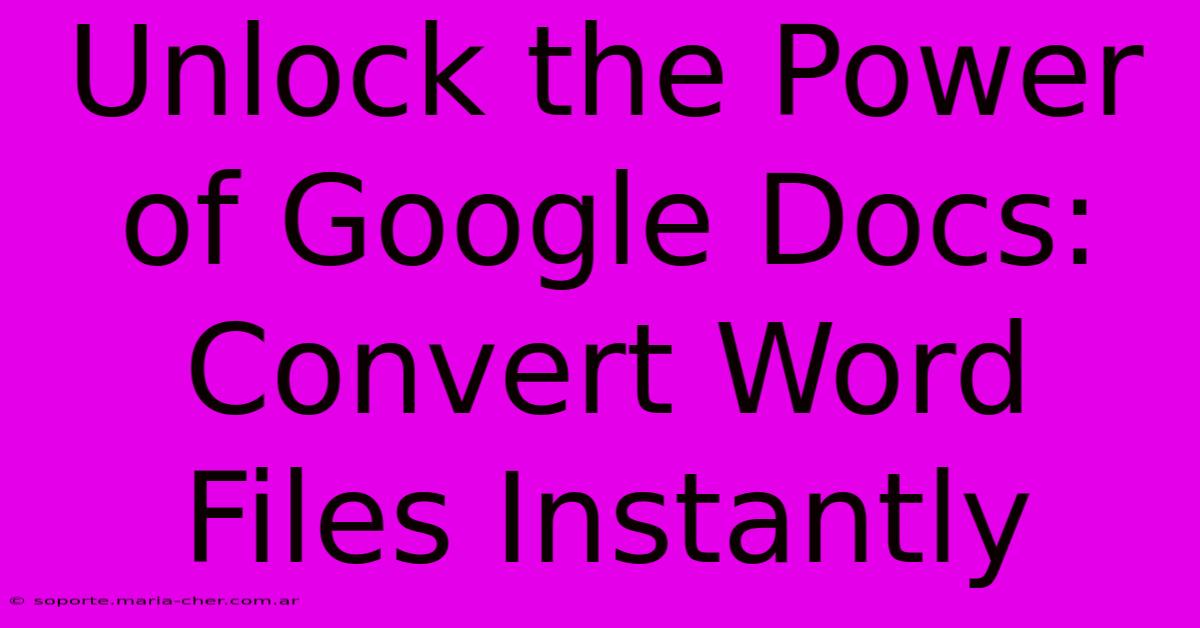
Table of Contents
Unlock the Power of Google Docs: Convert Word Files Instantly
Are you tired of juggling different file formats? Do you need a seamless way to collaborate on documents with others, regardless of their software? Then look no further! Google Docs offers a simple, fast, and effective solution: instant conversion of Word files. This comprehensive guide will walk you through the process, highlight the benefits, and show you how to leverage this powerful feature for increased productivity.
Effortless Conversion: From Word to Google Docs in Seconds
Converting your Microsoft Word files (.doc or .docx) to Google Docs is incredibly straightforward. No complicated software or downloads are required. Here’s how:
Step-by-Step Guide:
-
Open Google Drive: Log in to your Google account and navigate to Google Drive. This is your central hub for all things Google Docs.
-
Upload Your Word File: Click the "New" button and select "File upload." Browse your computer and select the Word file you want to convert. Google Drive will automatically begin uploading.
-
Instant Conversion: Once the upload is complete, Google Drive will automatically convert your Word file to a Google Doc. You'll see the file listed in your Drive, now with the familiar Google Docs icon.
-
Open and Edit: Click on the newly converted file to open it in Google Docs. You can now edit, format, and collaborate on your document with the full power of Google Docs at your fingertips.
Why Choose Google Docs for Word File Conversion?
Switching to Google Docs for your document needs offers a plethora of benefits, especially when converting from Word:
Seamless Collaboration:
- Real-time co-editing: Multiple users can edit the document simultaneously, making collaboration incredibly efficient.
- Built-in commenting: Easily add comments and suggestions, streamlining the review process.
- Version history: Never lose your work again! Google Docs automatically saves all versions, allowing you to revert to previous edits.
Accessibility and Portability:
- Access from anywhere: Access your documents from any device with an internet connection, including computers, tablets, and smartphones.
- Offline access: Enable offline access to edit your documents even without an internet connection (requires specific settings within Google Docs).
- Easy sharing: Share your documents with others quickly and easily via email or a shareable link, controlling who can view and edit.
Built-in Features:
- Rich text formatting: Google Docs supports a wide range of formatting options, ensuring your document looks professional and polished.
- Integration with other Google services: Seamlessly integrate with other Google services such as Google Sheets, Slides, and Calendar for a streamlined workflow.
- Free to use: Google Docs is a free service, making it an accessible option for everyone.
Beyond Conversion: Mastering Google Docs for Maximum Productivity
Converting Word files is just the beginning. Google Docs offers a comprehensive suite of features to enhance your document creation and collaboration experience. Explore these features to unlock even more potential:
- Explore Google Docs Templates: Use pre-designed templates to quickly create professional-looking documents such as resumes, letters, or reports.
- Master Google Docs Formatting: Learn advanced formatting techniques to create visually appealing and well-structured documents.
- Utilize Google Docs Add-ons: Enhance your experience with various add-ons, which provide additional features and functionality.
Conclusion: Embrace the Power of Google Docs
Converting your Word files to Google Docs is a simple yet powerful step towards enhancing your productivity and collaboration efforts. The ease of use, powerful features, and seamless integration with other Google services make it an indispensable tool for both personal and professional use. Embrace the power of Google Docs and experience the difference today!
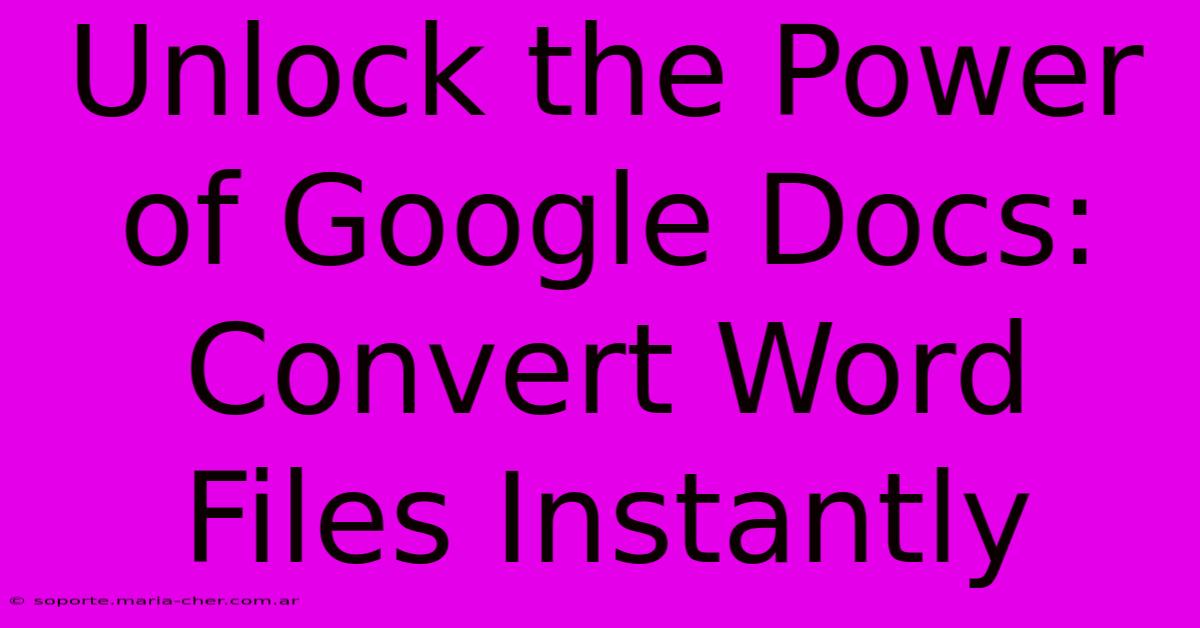
Thank you for visiting our website wich cover about Unlock The Power Of Google Docs: Convert Word Files Instantly. We hope the information provided has been useful to you. Feel free to contact us if you have any questions or need further assistance. See you next time and dont miss to bookmark.
Featured Posts
-
Elevate Your Email Signature Get A Wise Stamp Pro Discount Today
Feb 05, 2025
-
Uncover The Extraordinary Perry Homes In Dallas Where Dreams Take Shape
Feb 05, 2025
-
Unleash Your Potential Find Meaningful Employment At Compassion International
Feb 05, 2025
-
Elevate Your Work Rent A Temporary Office Space In San Francisco Today And Witness The Difference
Feb 05, 2025
-
Bouquets That Wont Break The Bank Fifty Flowers Discount Code Revealed
Feb 05, 2025
