Unleash The Power Of VBA: The Ultimate Guide To Automate Word Redactions
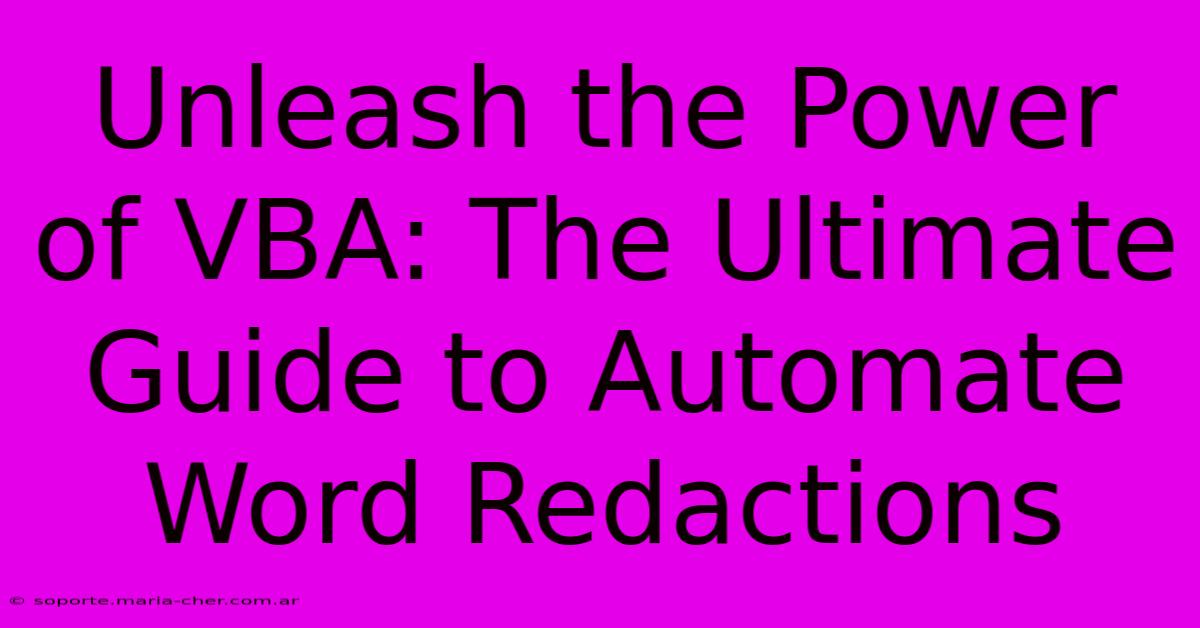
Table of Contents
Unleash the Power of VBA: The Ultimate Guide to Automate Word Redactions
Redacting sensitive information in Word documents is a tedious, time-consuming task. Manually highlighting and removing data is not only inefficient but also prone to errors. Fortunately, VBA (Visual Basic for Applications) offers a powerful solution to automate this process, saving you significant time and effort. This ultimate guide will equip you with the knowledge and code to streamline your redaction workflow.
Understanding the Power of VBA for Word Redaction
VBA, a programming language embedded within Microsoft Office applications, allows you to create custom macros to automate repetitive tasks. For redaction, this translates to automatically identifying and removing or replacing specific text, numbers, or other sensitive data within your Word documents. Instead of manually searching and redacting each instance, VBA can handle this automatically, ensuring consistency and accuracy.
Key Advantages of Automating Word Redaction with VBA:
- Increased Efficiency: Save countless hours by automating a repetitive task.
- Improved Accuracy: Reduce human error, ensuring all sensitive data is consistently redacted.
- Enhanced Security: Strengthen your data protection measures with automated, reliable redaction.
- Scalability: Easily handle large volumes of documents with minimal effort.
- Customization: Tailor the redaction process to your specific needs and requirements.
Building Your VBA Redaction Macro: A Step-by-Step Guide
This guide will walk you through creating a basic VBA macro to redact specific words. You can then adapt this code to meet your unique redaction needs.
Step 1: Accessing the VBA Editor
- Open the Word document you wish to redact.
- Press Alt + F11 to open the VBA editor.
- In the VBA editor, go to Insert > Module. This creates a new module where you'll write your code.
Step 2: Writing the VBA Code
Paste the following code into the module:
Sub RedactWords()
Dim wordToRedact As String
Dim redactedWord As String
' **Specify the word to redact and its replacement**
wordToRedact = "Confidential"
redactedWord = "REDACTED"
' **Find and replace all instances of the word**
Selection.Find.ClearFormatting
Selection.Find.Execute FindText:=wordToRedact, ReplaceWith:=redactedWord, Replace:=wdReplaceAll
End Sub
Explanation:
wordToRedact: This variable stores the word you want to redact. Change "Confidential" to your target word.redactedWord: This variable stores the replacement text (e.g., "REDACTED"). Customize this as needed.Selection.Find.Execute: This line performs the find and replace operation.FindTextspecifies the word to find,ReplaceWiththe replacement, andwdReplaceAllreplaces all occurrences.
Step 3: Running the Macro
- Close the VBA editor.
- Go to the Developer tab in Word (if you don't see the Developer tab, you may need to enable it in Word Options).
- Click Macros.
- Select "RedactWords" and click Run.
Your selected word should now be replaced throughout the document.
Expanding Your Redaction Capabilities
This basic macro provides a foundation. You can significantly enhance it:
- Redacting Multiple Words: Modify the code to accept an array of words to redact.
- Regular Expressions: Use regular expressions for more complex pattern matching (e.g., redacting all phone numbers or email addresses).
- Redaction with Formatting: Instead of simply replacing text, you could format the text as white-on-white for a more secure redaction.
- User Input: Allow users to specify the words to redact through input boxes.
- Error Handling: Implement error handling to gracefully manage unexpected situations.
Conclusion: Mastering VBA for Efficient Redaction
Automating Word redaction with VBA offers substantial benefits, boosting efficiency, accuracy, and security. By mastering the fundamentals and progressively expanding your VBA skills, you can create custom solutions tailored to your precise redaction needs. This guide serves as a starting point for your journey towards efficient and secure document handling. Remember to always back up your documents before running any VBA macros. Happy coding!
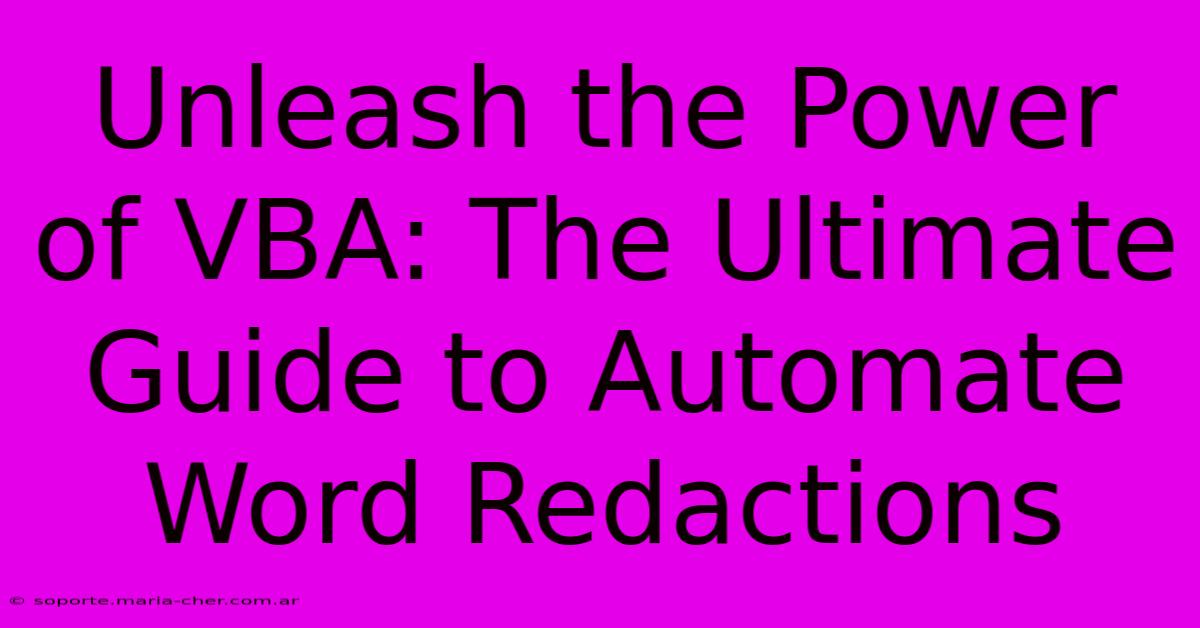
Thank you for visiting our website wich cover about Unleash The Power Of VBA: The Ultimate Guide To Automate Word Redactions. We hope the information provided has been useful to you. Feel free to contact us if you have any questions or need further assistance. See you next time and dont miss to bookmark.
Featured Posts
-
Walmart Broccoli Recalled Fda Warning
Feb 05, 2025
-
Flowers Delivered With A Touch Of Savings Discover The Fifty Flowers Coupon Code
Feb 05, 2025
-
Schroeder Burn Out Behandlung In Klinik
Feb 05, 2025
-
Us To Take Over Gaza Trump
Feb 05, 2025
-
Vintage Kitchen Appliances The Magic Of Yesterday The Style Of Today
Feb 05, 2025
