Unleash The Power Of Inspect Mode: A Tech Genius's Guide
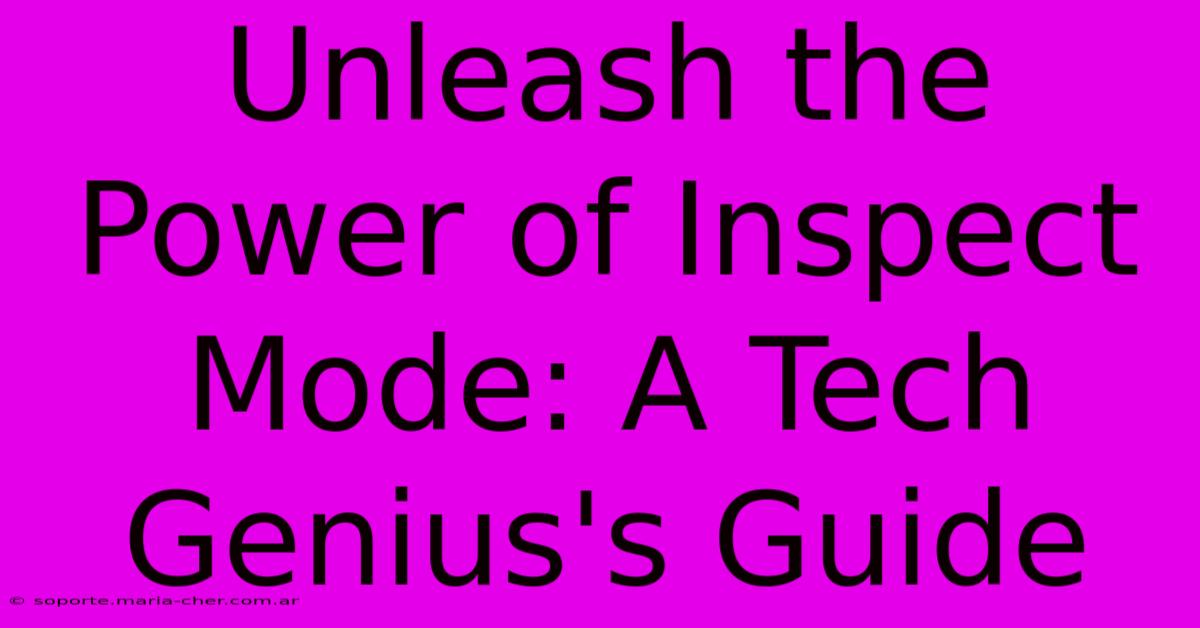
Table of Contents
Unleash the Power of Inspect Mode: A Tech Genius's Guide
Inspect Mode. That seemingly innocuous phrase hides a world of power for anyone who wants to truly understand how websites work, troubleshoot problems, or even improve their own web development skills. This isn't just for developers; anyone who spends time online can benefit from mastering this crucial tool. This comprehensive guide will unveil the secrets of Inspect Mode and show you how to become a true web detective.
What is Inspect Mode (and Why Should You Care)?
Inspect Mode, also known as Browser Developer Tools, is a built-in feature in all major web browsers (Chrome, Firefox, Safari, Edge). It allows you to delve deep into the underlying code of any website you're viewing. Think of it as a digital X-ray, revealing the skeletal structure of a webpage, from the HTML and CSS that define its layout and appearance to the JavaScript that brings it to life.
Why is this important?
- Troubleshooting: Encountering a broken link, a weirdly formatted page, or a frustrating JavaScript error? Inspect Mode lets you pinpoint the problem quickly and often even suggest solutions.
- Web Development: Aspiring web developers use it to learn from others' code, debug their own projects, and experiment with different styles and functionalities.
- Understanding Website Structure: By inspecting a website's code, you can gain a deeper understanding of how it's built, what technologies it uses, and even how it might be optimized.
- Improving Website Accessibility: Inspect Mode can help identify accessibility issues, such as missing alt text for images or poor color contrast.
- Competitive Analysis: Learn from competitors by inspecting their websites and identifying best practices.
Accessing Inspect Mode: A Browser-by-Browser Guide
Accessing Inspect Mode is surprisingly easy, though the exact method varies slightly across browsers:
- Chrome, Edge, and Brave: Right-click anywhere on the webpage and select "Inspect" or "Inspect Element". Alternatively, press F12.
- Firefox: Right-click and select "Inspect Element" or press Ctrl+Shift+K (or Cmd+Option+K on macOS).
- Safari: Right-click and select "Inspect Element" or press Cmd+Option+C.
Mastering the Inspect Mode Interface: Elements, Console, and More
Once you've opened Inspect Mode, you'll be greeted with a powerful interface. Let's explore some key components:
1. The Elements Panel:
This is the heart of Inspect Mode. It shows the HTML source code of the webpage, allowing you to:
- View and modify HTML: Click on an element on the webpage, and its corresponding HTML code will be highlighted in the Elements panel. You can even edit the HTML directly to see how changes affect the page in real-time (changes are temporary and won't be saved).
- Inspect CSS: See the CSS styles applied to each element and how they influence its appearance.
- Navigate the DOM: The Document Object Model (DOM) represents the webpage's structure as a tree. The Elements panel lets you navigate this tree to understand the relationships between different elements.
2. The Console Panel:
This panel displays messages from the website's JavaScript code, including errors and warnings. It's an invaluable tool for debugging JavaScript issues. You can also type JavaScript commands directly into the console to test things out.
3. The Network Panel:
This panel shows all network requests made by the webpage, including images, scripts, and stylesheets. It’s crucial for analyzing website performance and identifying slow-loading resources.
4. Other Useful Panels:
Inspect Mode offers other panels, such as Sources (for debugging JavaScript), Performance (for analyzing website performance), and more. Explore these panels to discover their functionalities.
Beyond the Basics: Advanced Inspect Mode Techniques
Once you've grasped the fundamentals, you can delve into more advanced techniques:
- Using the Computed Tab: See exactly which CSS styles are applied to an element, including inherited styles and browser defaults.
- Debugging JavaScript with Breakpoints: Set breakpoints in your JavaScript code to pause execution at specific points, allowing you to step through the code line by line and examine variables.
- Inspecting Network Requests: Analyze network requests to identify performance bottlenecks and optimize website loading speed.
Conclusion: Unleash Your Inner Web Detective
Mastering Inspect Mode is a game-changer for anyone interacting with the web. It empowers you to troubleshoot problems, build websites, and gain a deep understanding of how the internet works. So, take the time to explore its features, experiment with its tools, and unleash the power of Inspect Mode! You'll be surprised at what you can discover.
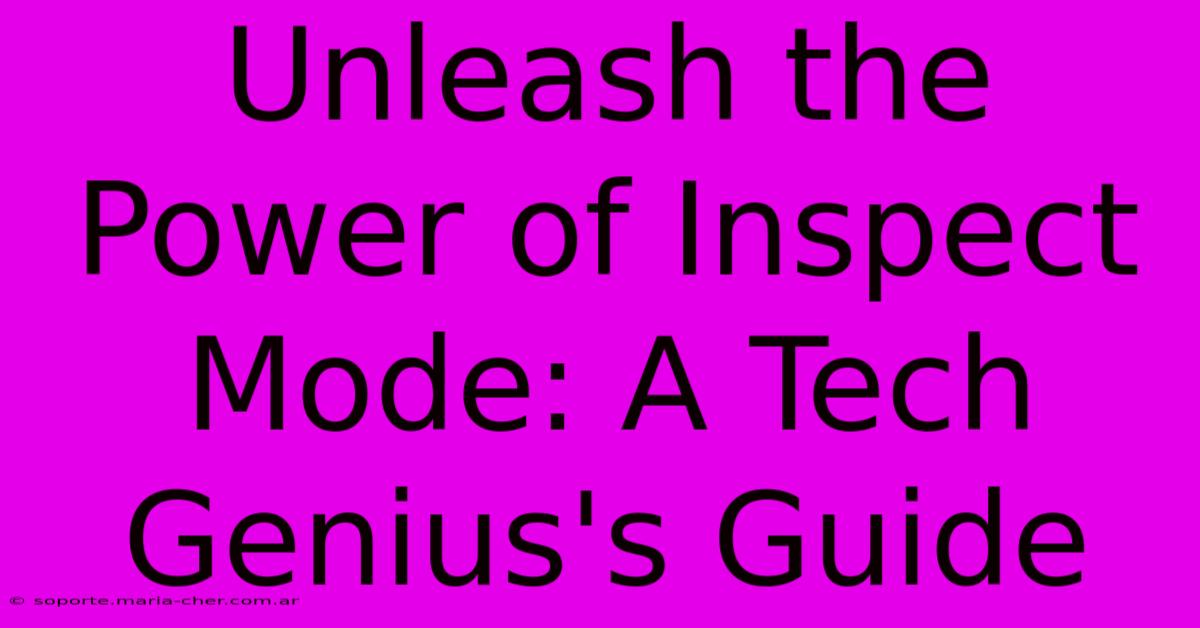
Thank you for visiting our website wich cover about Unleash The Power Of Inspect Mode: A Tech Genius's Guide. We hope the information provided has been useful to you. Feel free to contact us if you have any questions or need further assistance. See you next time and dont miss to bookmark.
Featured Posts
-
Unlock The Secret To Katy Living Perry Homes Presents Exquisite Designs
Feb 11, 2025
-
Friscos Best Kept Secret Why Perry Homes Should Be Your First Choice
Feb 11, 2025
-
Unlock The Mystery The Fascinating Origins Of Monica Vinaders Initial Necklace
Feb 11, 2025
-
The Logo Illusion When Images Dictate Your Dietary Habits
Feb 11, 2025
-
The Endless Canvas Unleash Your Imagination With The Worlds Longest Paper
Feb 11, 2025
