Transform Your Photos With Masks: Photoshop's Secret Weapon Revealed
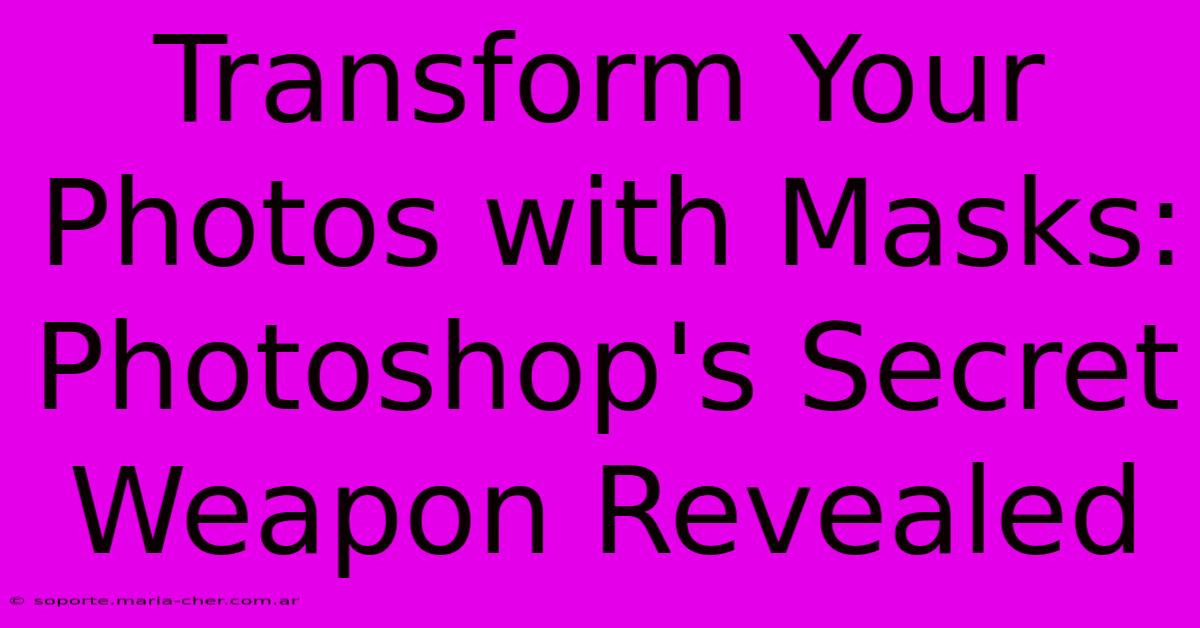
Table of Contents
Transform Your Photos with Masks: Photoshop's Secret Weapon Revealed
Photoshop masks are a powerful tool often overlooked by beginners, yet they're the key to achieving professional-looking photo edits. Instead of destructive edits that permanently alter your image, masks offer non-destructive editing, allowing for flexibility and precision. This guide will unlock the secrets of Photoshop masks and transform your photo editing workflow.
Understanding Photoshop Masks: The Basics
Before diving into advanced techniques, let's establish a solid foundation. A mask in Photoshop acts like a stencil, revealing or concealing parts of a layer. Think of it as a transparent sheet placed over your image; where the sheet is transparent, the image shows through; where it's opaque, the image is hidden. This allows for incredibly nuanced control over your edits.
There are two primary types of masks:
- Layer Masks: These affect the visibility of the entire layer. Changes made to the mask only affect that specific layer, leaving the original image intact.
- Vector Masks: These are shape-based masks, perfect for creating precise selections and applying effects to specific areas. They offer advantages in scalability and precision compared to layer masks.
Creating a Layer Mask
Creating a layer mask is simple:
- Select the layer: Choose the layer you want to apply the mask to in the Layers panel.
- Add a layer mask: Click the "Add layer mask" button (a rectangular icon with a circle inside) at the bottom of the Layers panel. A white mask will appear, indicating full visibility.
Now, the magic happens. Using a brush with black paint hides parts of the layer, while white reveals them. The grayscale values in between offer varying degrees of transparency.
Mastering Mask Techniques: Beyond the Basics
Now that you understand the fundamentals, let's explore some advanced techniques to truly harness the power of Photoshop masks:
Refining Selections with Masks
Masks are ideal for refining selections made with the Lasso, Marquee, or Quick Selection tools. Instead of making a perfect selection from the outset (which is often difficult), create a rough selection and then refine it using a mask. This gives you much more control and precision.
Non-Destructive Editing: The Key Advantage
The non-destructive nature of masks is their biggest strength. You can always go back and adjust the mask, refine your edits, or even delete the mask entirely without harming your original image. This is a crucial difference from using tools like the Eraser or directly adjusting pixels.
Combining Masks for Complex Edits
For complex edits, you can use multiple masks on a single layer, or combine masks from different layers to achieve intricate results. Experiment with different brush sizes, opacities, and blend modes to achieve unique effects.
Utilizing Gradient Masks for Smooth Transitions
Gradient masks are perfect for creating smooth transitions between different parts of an image. For example, you can use a radial gradient to smoothly fade out an element.
Working with Adjustment Layers and Masks
Combining adjustment layers with masks offers incredible control over color correction, exposure, and other image adjustments. Apply an adjustment layer (like Curves or Levels) and then mask it to apply the effect only to specific areas of the image.
Practical Applications of Photoshop Masks
Masks aren't just for subtle refinements; they are essential for a wide range of photo editing tasks:
- Removing unwanted objects: Carefully mask out distracting elements from your photos.
- Adding special effects: Apply effects like lighting or blurring to specific areas.
- Creating composite images: Seamlessly blend multiple images together.
- Retouching portraits: Perfect skin tones, remove blemishes, and enhance features.
Conclusion: Unlock Your Photo Editing Potential
Mastering Photoshop masks will significantly improve your photo editing skills. By understanding the principles and practicing the techniques outlined in this guide, you can unlock a world of creative possibilities and elevate your images to a professional level. Remember, practice is key! Experiment with different techniques and approaches to discover the full potential of this powerful tool. Don't be afraid to make mistakes; that's how you learn!
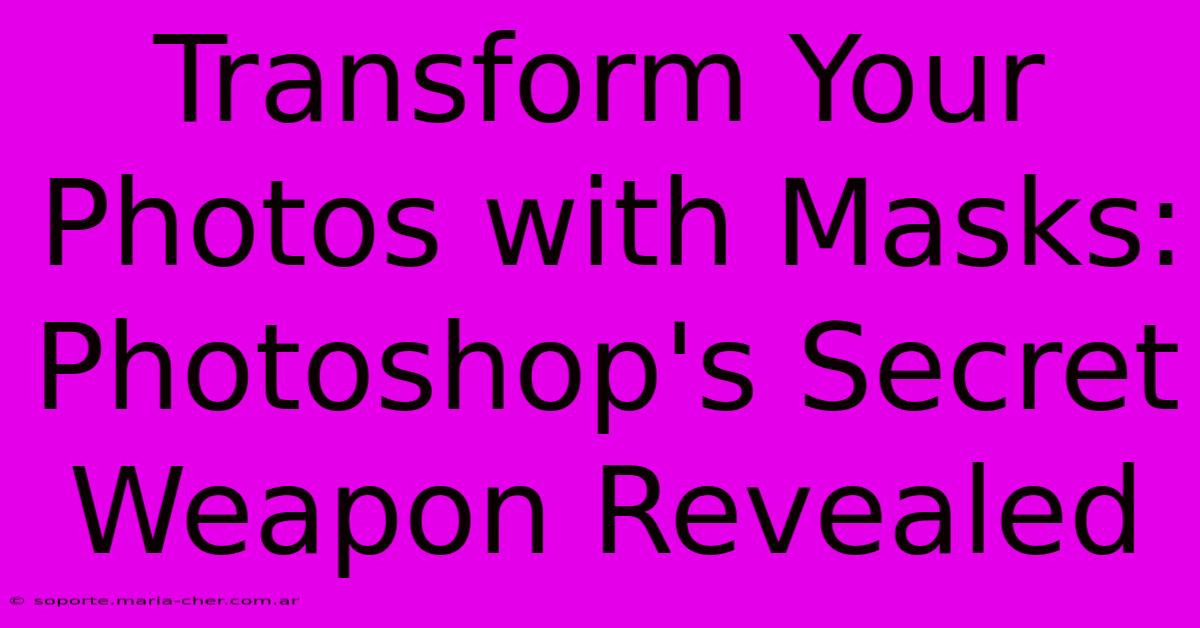
Thank you for visiting our website wich cover about Transform Your Photos With Masks: Photoshop's Secret Weapon Revealed. We hope the information provided has been useful to you. Feel free to contact us if you have any questions or need further assistance. See you next time and dont miss to bookmark.
Featured Posts
-
Unleash The Power Of Typographic Seduction Attract Affluent Consumers
Feb 08, 2025
-
Prepare To Be Astonished The Shocking Slc Vs Tlc Showdown You Never Saw Coming
Feb 08, 2025
-
Autumnal Marketing Magic 9 Newsletter Ideas That Will Paint Your Sales Charts Crimson
Feb 08, 2025
-
Canon 1000 D The Affordable Canon Camera That Will Transform Your Photography
Feb 08, 2025
-
Transform Your Portraits Discover 9 Unique Styles That Will Amaze Your Audience
Feb 08, 2025
