Transform Boring Tables Into Clarity: How To Repeat Header Rows For Impact
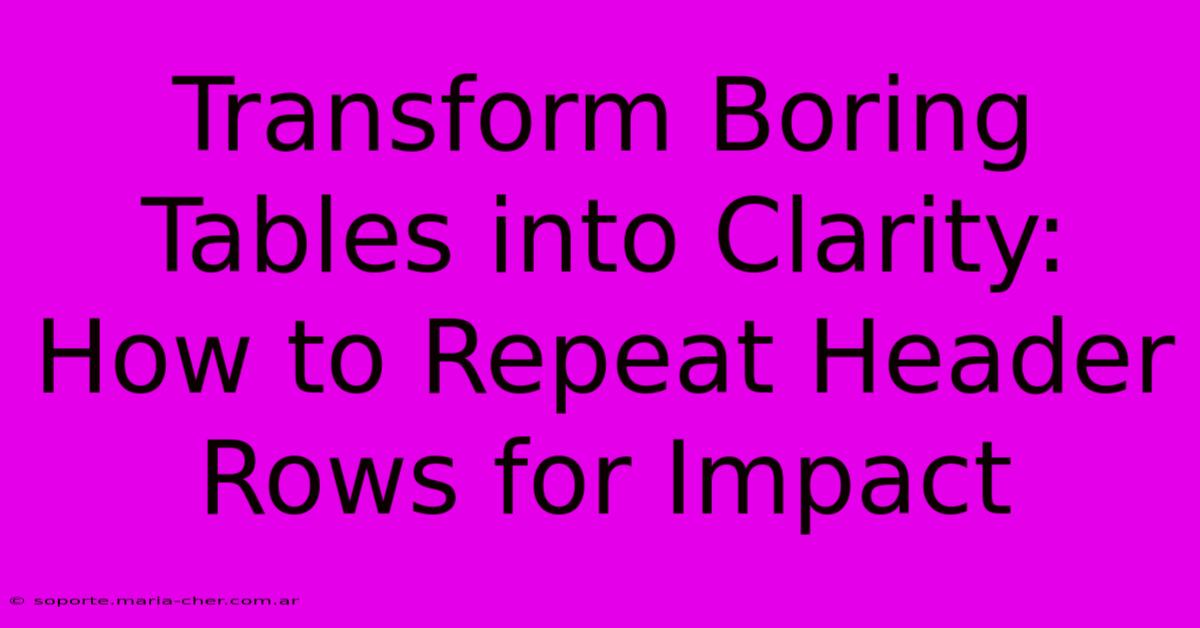
Table of Contents
Transform Boring Tables into Clarity: How to Repeat Header Rows for Impact
Spreadsheets and tables are essential for presenting data clearly. But a wall of numbers and text can quickly become overwhelming for your readers. One simple yet highly effective technique to enhance readability and improve the user experience is repeating header rows in your tables. This seemingly small detail can significantly impact how easily your audience digests the information you're presenting. This article will guide you through the process, explaining why repeating header rows is crucial and how to implement this vital design choice in various applications.
Why Repeat Header Rows?
Imagine scrolling through a lengthy table, constantly losing track of which column represents what. Frustrating, right? Repeating header rows solves this problem. By repeating the header row at the top of each page or section, you provide constant visual reference points. This dramatically improves:
- Readability: Readers can quickly identify column headings, even when scrolling or printing across multiple pages. This reduces cognitive load and makes it easier to understand the data.
- Accessibility: Repeating headers are essential for users with disabilities, particularly those using screen readers. It ensures that assistive technologies can accurately interpret the data structure.
- Professionalism: Repeating header rows showcases attention to detail and consideration for your audience, projecting a professional image. It demonstrates that you've carefully considered the user experience.
- Data Clarity: This simple design choice reduces ambiguity and misinterpretations, ensuring your message is accurately conveyed.
The Impact on User Experience
The impact of repeated header rows on the user experience cannot be overstated. A well-formatted table is more likely to be understood, retained, and acted upon. Poor formatting, on the other hand, can lead to frustration, misinterpretations, and a negative overall experience. Prioritizing readability through simple design choices like repeating header rows is a critical aspect of effective data presentation.
How to Repeat Header Rows: A Step-by-Step Guide
The method for repeating header rows varies slightly depending on the software you're using. Here's a general guide and some specific examples:
1. Microsoft Excel:
- Select the table: Highlight the entire data range, including the header row.
- Go to the "Page Layout" tab: Find the "Print Titles" group.
- Specify the header row: In the "Rows to repeat at top" box, select the header row(s) you wish to repeat. This usually involves selecting the row containing your column headers.
- Preview and Print: Preview your document to ensure the header rows are repeating correctly before printing.
2. Google Sheets:
- Select the table: Similar to Excel, highlight the entire data range.
- Go to "File" > "Print settings": This will open the print settings dialog box.
- Look for "Print Titles": In the print settings, you should find an option to specify rows to repeat at the top. Enter the header row number(s) here.
3. Microsoft Word:
- Insert a Table: Ensure your table is properly formatted.
- Select the Table: Click anywhere inside the table to highlight it.
- Table Properties: Right-click within the table and select "Table Properties".
- Row/Column: Navigate to the "Row" tab.
- Header Row: Check the box labeled "Repeat as header row at the top of each page."
4. Other Applications:
Most spreadsheet and word processing applications offer similar functionality. Look for options in the print settings, table properties, or page layout sections to specify rows to repeat at the top of each page. Consult your application's help documentation if you encounter difficulty.
Beyond the Basics: Advanced Techniques
While simply repeating header rows is a significant improvement, consider these additional tips for optimal data presentation:
- Clear and Concise Headers: Use clear, concise, and descriptive headers to avoid ambiguity.
- Consistent Formatting: Maintain consistent formatting throughout the table for improved readability.
- Data Visualization: Consider using charts or graphs to complement your table and highlight key trends.
- Data Validation: Ensure the accuracy and integrity of your data before presentation.
Repeating header rows is a fundamental yet often overlooked aspect of creating clear and effective tables. By implementing this simple technique, you can significantly enhance the readability, accessibility, and overall impact of your data presentations. So, take the time to repeat those headers—your audience will thank you for it!
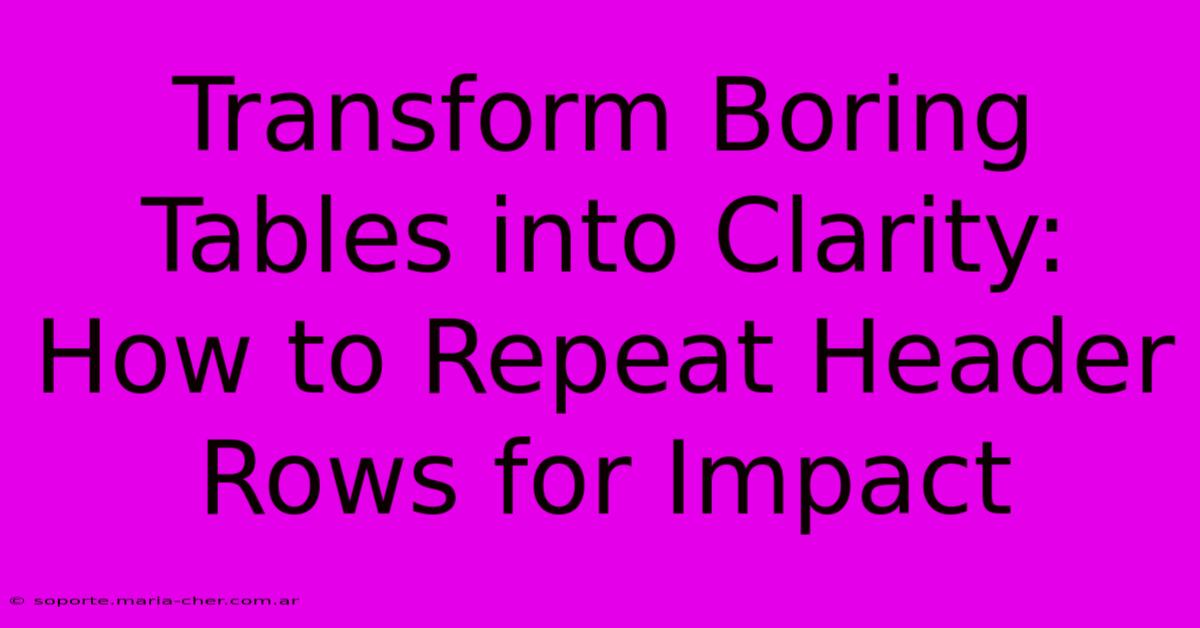
Thank you for visiting our website wich cover about Transform Boring Tables Into Clarity: How To Repeat Header Rows For Impact. We hope the information provided has been useful to you. Feel free to contact us if you have any questions or need further assistance. See you next time and dont miss to bookmark.
Featured Posts
-
Become Unstoppable Unleash The Strength Of Self Encouragement
Feb 10, 2025
-
Roll The Dice Transform Your Nails Into A Realm Of Fantasy With Bus D And D Polish
Feb 10, 2025
-
The Language Of Blooms Discover The Poetic Expression Of Garland Flowers
Feb 10, 2025
-
Supercharge Your Email Campaigns Dominate Serps With Convert Kits Domain Verification Google Discovery Goldmine
Feb 10, 2025
-
Color Perfection Made Easy The Ultimate Colorimeter For Optimal Display Quality
Feb 10, 2025
