The Beginner's Guide To Mastering Desktop Text Field UI: Transform Your UI Game
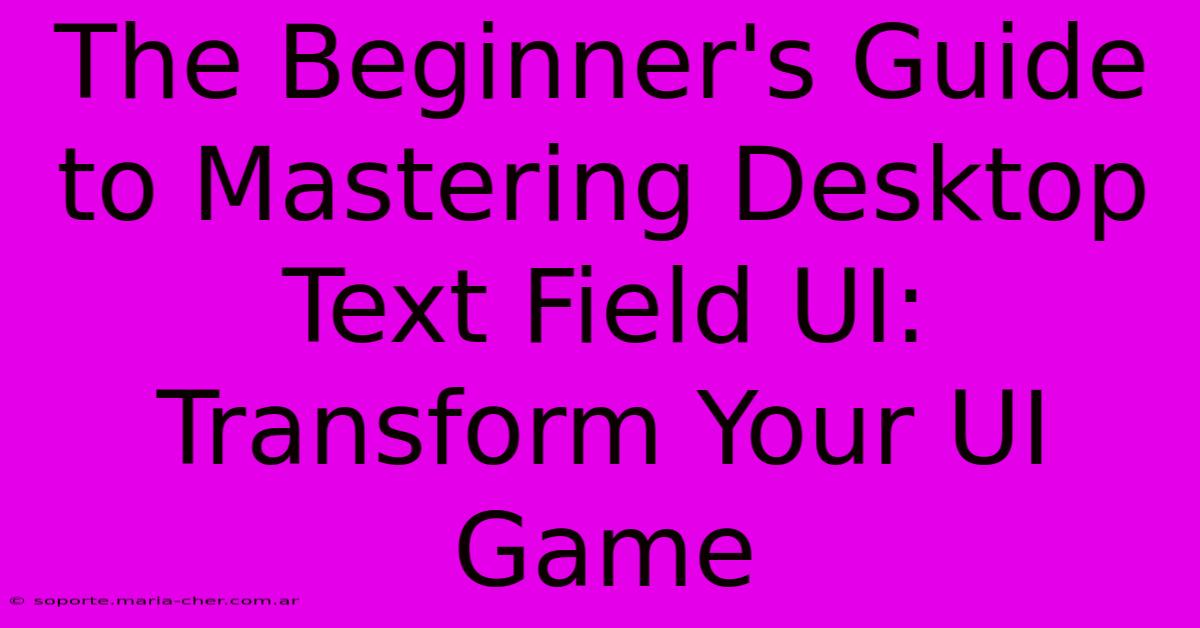
Table of Contents
The Beginner's Guide to Mastering Desktop Text Field UI: Transform Your UI Game
Creating a truly engaging and user-friendly desktop application hinges on seemingly small details. One of the most fundamental, yet often overlooked, elements is the humble text field. While it might seem simple, mastering the design and implementation of effective text fields can significantly elevate your UI game. This beginner's guide will walk you through the key aspects of desktop text field UI, transforming your understanding from basic to brilliant.
Understanding the Fundamentals: What Makes a Great Text Field?
Before diving into advanced techniques, let's solidify the foundation. A great text field is more than just a box for typing; it's a seamless part of the user experience. Here are the core components:
-
Clear Visual Cues: The text field should immediately communicate its purpose. This includes:
- Visual Distinctiveness: A clear border (solid, dotted, or subtly shaded) helps separate it from the surrounding elements.
- Placeholder Text: Guidance on what type of input is expected (e.g., "Enter your email address"). This should be subtle and disappear upon user interaction.
- Sufficient Size: Avoid cramped text fields; ample space enhances readability and typing comfort.
-
Intuitive Interaction: Ease of use is paramount.
- Easy Selection and Editing: Smooth cursor movement and selection capabilities are crucial.
- Clear Feedback: Visual indicators (like a blinking cursor) should provide immediate feedback to the user.
- Accessibility: Consider users with disabilities. Keyboard navigation, screen reader compatibility, and sufficient contrast are essential.
-
Error Handling: Graceful error handling prevents frustration.
- Clear Error Messages: Informative messages should appear if the input is invalid (e.g., "Invalid email format").
- Visual Feedback: Use color or other visual cues to highlight invalid input.
Beyond the Basics: Enhancing Your Text Field UI
Now that we've covered the fundamentals, let's explore ways to take your text fields to the next level:
1. Advanced Styling and Theming:
- Customization: Tailor the appearance of your text fields to match your application's overall aesthetic. Consider experimenting with different border styles, colors, fonts, and padding.
- Theming Support: Implement theming to allow users to change the appearance of text fields based on their preferences. This enhances personalization.
2. Smart Input Assistance:
- Autocompletion: Suggest possible completions as the user types, saving time and reducing errors.
- Input Validation: Perform real-time validation to ensure data integrity. Provide immediate feedback on invalid input.
- Masked Input: Format input dynamically, such as automatically adding hyphens to phone numbers.
3. Improving User Experience:
- Adaptive Design: Ensure your text fields respond well to different screen sizes and resolutions. This is crucial for cross-platform compatibility.
- Accessibility Features: Go beyond basic accessibility. Consider features such as voice input support and custom keyboard shortcuts.
Choosing the Right Tools and Technologies
The specific technologies you use will depend on your application's needs and your development environment. Popular choices include:
- HTML/CSS/JavaScript: For web applications, these are the standard tools. Many JavaScript frameworks (like React, Angular, or Vue) provide components for creating sophisticated text fields.
- Native UI Frameworks: For desktop applications, frameworks like Qt, WPF (for Windows), or Cocoa (for macOS) provide powerful tools for creating native text fields with platform-specific styling.
Conclusion: Mastering the Art of the Text Field
While seemingly minor, the text field plays a crucial role in overall user experience. By paying attention to detail, employing advanced features, and selecting the right tools, you can significantly enhance your desktop application's usability and create a more engaging and professional feel. Remember that a well-designed text field isn't just functional; it's an integral component of a polished and user-friendly interface. Mastering the art of the text field is mastering a significant piece of the overall UI puzzle.
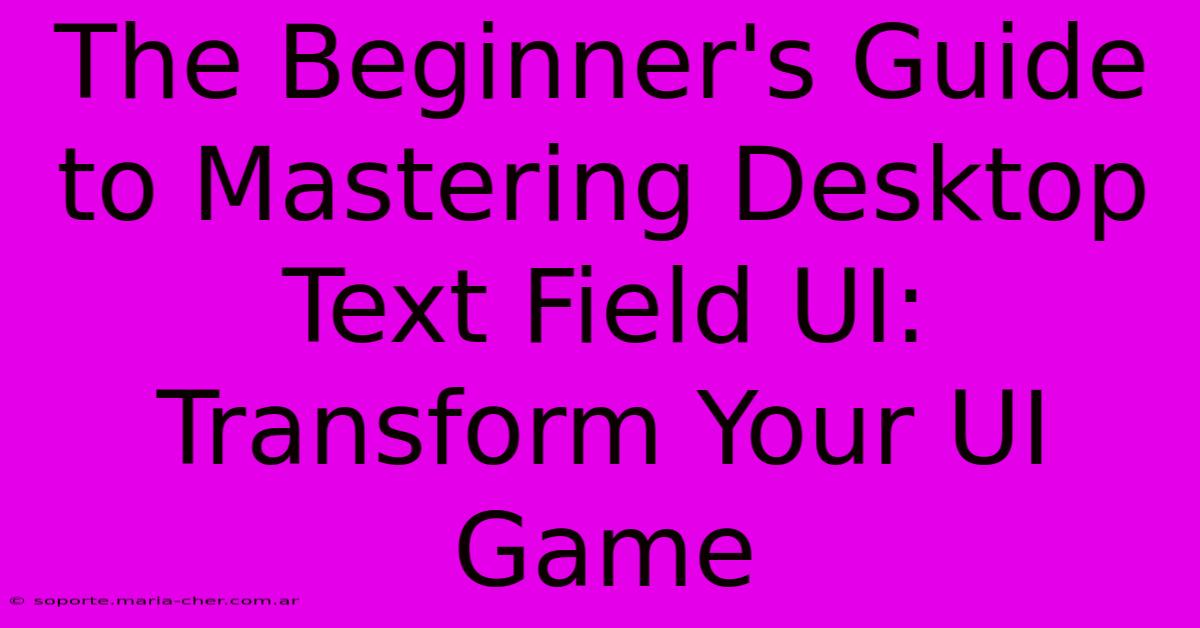
Thank you for visiting our website wich cover about The Beginner's Guide To Mastering Desktop Text Field UI: Transform Your UI Game. We hope the information provided has been useful to you. Feel free to contact us if you have any questions or need further assistance. See you next time and dont miss to bookmark.
Featured Posts
-
Unleash The True Potential Of Your Graphics Unlock Superior Visuals With Hdmi Splitter
Feb 06, 2025
-
El Arte De Eliminar Texto De Imagenes Un Truco Que Cambiara Tus Presentaciones
Feb 06, 2025
-
Demkos Return To Elite Play For Canucks
Feb 06, 2025
-
Jacobs Noaa Head Sharpiegate Scientist
Feb 06, 2025
-
Elevate Your D And D Game With The Legendary Radiance Of Ferrari Red A Guide To Paint Perfection
Feb 06, 2025
