Simplify Collaboration: Convert Word Documents To Google Docs For Effective Teamwork
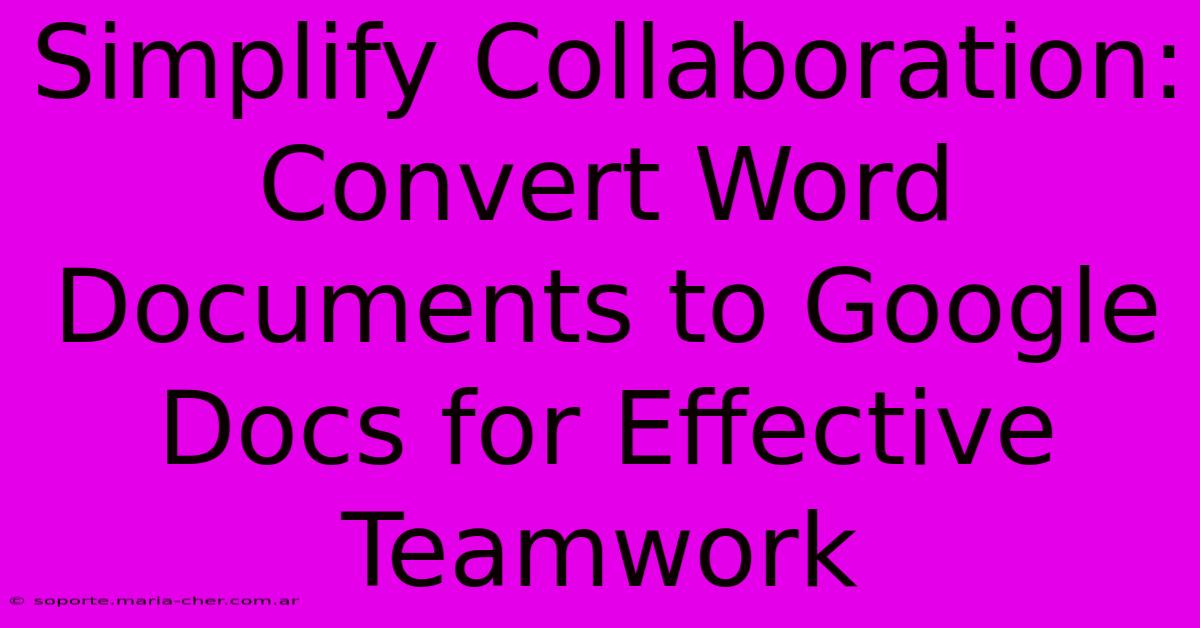
Table of Contents
Simplify Collaboration: Convert Word Documents to Google Docs for Effective Teamwork
Are you tired of the endless email chains and version control nightmares that plague collaborative projects using Microsoft Word? Switching to Google Docs can revolutionize your teamwork. This guide shows you how to easily convert your Word documents and unlock the power of seamless collaboration.
Why Choose Google Docs for Teamwork?
Google Docs offers a suite of features specifically designed for efficient group work. Unlike Word, which relies on complicated version control systems and email attachments, Google Docs provides:
- Real-time Collaboration: Multiple users can edit a single document simultaneously, seeing each other's changes in real-time. This eliminates confusion and ensures everyone's on the same page.
- Easy Sharing & Access Control: Sharing documents is a breeze with customizable permissions, allowing you to grant specific users editing, commenting, or viewing access.
- Version History: Never lose track of changes again. Google Docs maintains a detailed version history, enabling you to revert to previous versions or see who made specific edits.
- Built-in Commenting & Feedback: Provide and receive feedback directly within the document using the commenting feature. This streamlines the review process and makes collaboration much more efficient.
- Accessibility: Access your documents from anywhere with an internet connection, on any device – computer, tablet, or smartphone.
Converting Your Word Documents to Google Docs
Converting your existing Word documents to Google Docs is surprisingly straightforward:
Method 1: Direct Upload
The easiest method involves directly uploading your Word file (.doc or .docx) to Google Docs:
- Open Google Drive: Navigate to drive.google.com and log in to your Google account.
- Upload File: Click the "New" button and select "File upload."
- Choose Your File: Browse and select the Word document you wish to convert.
- Automatic Conversion: Google Docs automatically converts the file to its native format. You can then open and edit it within the Google Docs interface.
Method 2: Using Google Docs' "Open" Feature
Alternatively, you can use Google Docs' "Open" function:
- Open Google Docs: Go to docs.google.com.
- Click "Open": Locate the "Open" option (usually in the File menu).
- Upload or Select File: Choose to upload your Word file from your computer or select it from your Google Drive.
- Conversion: Google Docs will convert the file, ready for collaborative editing.
Important Considerations:
- Formatting: While Google Docs does a great job converting Word files, minor formatting discrepancies might occur. It’s always best to review the converted document carefully after the conversion process.
- Complex Documents: Extremely complex documents with embedded objects or unusual formatting may require more manual adjustment after conversion.
- Macros and Embedded Content: Be aware that some macros and embedded content may not be transferred during the conversion process.
Boosting Teamwork with Google Docs Features
Once your Word documents are in Google Docs, fully utilize these features for enhanced collaboration:
- Suggesting Edits: Use the "Suggesting" mode to propose changes without directly altering the original text. This allows for a more collaborative review process.
- Creating Templates: Standardize your documents by creating reusable templates in Google Docs. This ensures consistency and saves time.
- Integrating with other Google Workspace Apps: Seamlessly integrate Google Docs with other Google Workspace apps like Sheets and Slides for a truly integrated workflow.
Conclusion: Embrace the Collaborative Power of Google Docs
Converting your Word documents to Google Docs is a simple yet powerful step towards improving teamwork efficiency and productivity. By leveraging the real-time collaboration, version history, and streamlined sharing features, you can significantly reduce the complexities and frustrations often associated with collaborative document editing. Give it a try and experience the difference!
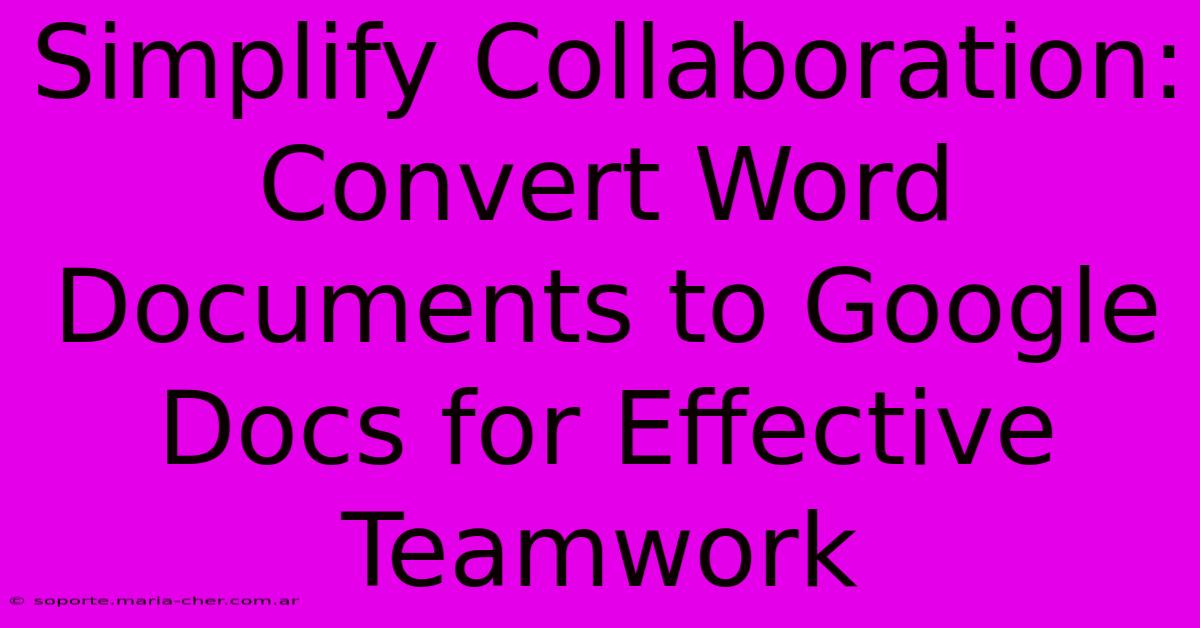
Thank you for visiting our website wich cover about Simplify Collaboration: Convert Word Documents To Google Docs For Effective Teamwork. We hope the information provided has been useful to you. Feel free to contact us if you have any questions or need further assistance. See you next time and dont miss to bookmark.
Featured Posts
-
Understanding El Salvadors Us Proposal
Feb 05, 2025
-
Amd Q4 7 66 B Revenue Stock Decline
Feb 05, 2025
-
Celtic Knot Tattoo Meanings That Will Inspire And Empower You
Feb 05, 2025
-
Touchdown The Most Absurd Football Player Names That Will Make You Roar
Feb 05, 2025
-
Empoerung Ueber Trump Neue Gaza Politik
Feb 05, 2025
