Photoshop Masking Mastery: Elevate Your Photo Editing Skills
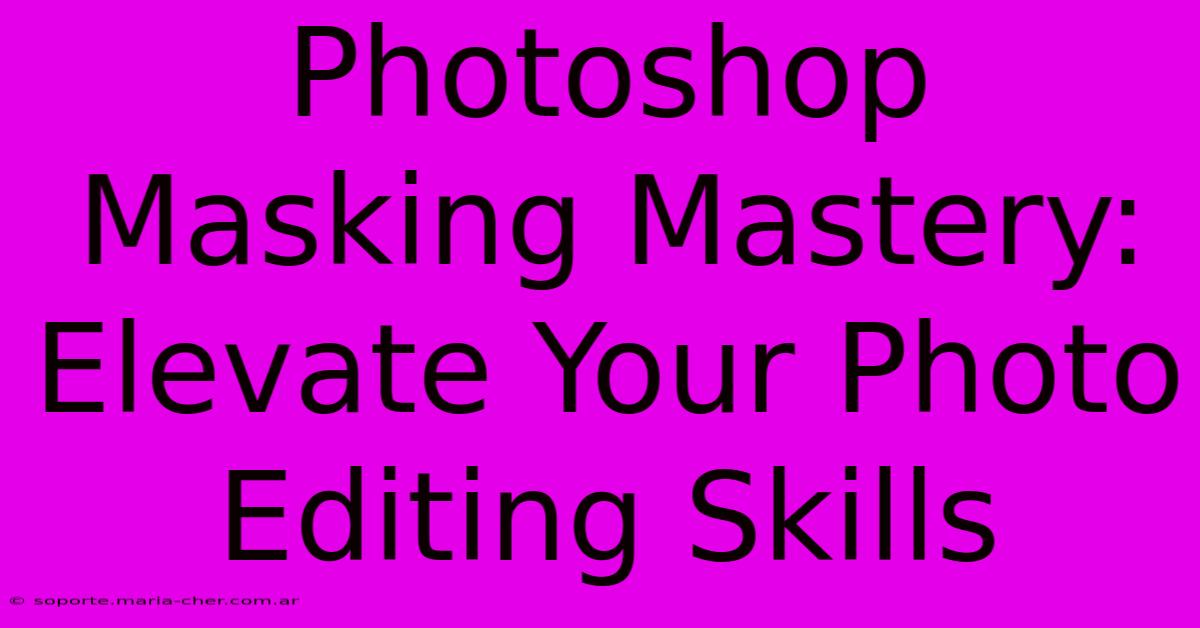
Table of Contents
Photoshop Masking Mastery: Elevate Your Photo Editing Skills
Photo editing is a crucial skill in many fields, from professional photography to graphic design and even social media management. And while there are many tools available, Photoshop masking stands out as a powerful technique that can dramatically elevate your editing capabilities. This comprehensive guide will delve into the world of Photoshop masking, exploring its various types and applications, helping you master this essential skill.
Understanding Photoshop Masks: The Foundation of Precision Editing
Before we dive into the specifics, let's establish a fundamental understanding. A Photoshop mask acts as a filter, selectively revealing or concealing parts of an image layer. Think of it as a stencil – you can paint on the mask to control which parts of the layer are visible and which are hidden. This offers unparalleled precision and control, far surpassing simple eraser tools. This is especially important when dealing with complex images requiring intricate edits.
Key Advantages of Using Masks:
- Non-destructive editing: Unlike using the eraser tool which permanently removes pixels, masks allow you to easily adjust your selections and edits at any time.
- Precision and control: Masks offer pixel-perfect accuracy, ideal for intricate selections and detailed work.
- Layer-based workflow: Masks work seamlessly within Photoshop's layer system, making your editing process organized and efficient.
- Flexibility: Different mask types cater to various editing needs, from simple selections to complex compositing.
Mastering Different Types of Photoshop Masks
Photoshop offers several types of masks, each designed for specific tasks:
1. Layer Masks: The Workhorse of Photo Editing
Layer masks are arguably the most versatile type. They allow you to hide or reveal portions of a layer without permanently altering the image data. They're perfect for isolating subjects, removing backgrounds, and blending images seamlessly. You can paint with black to hide and white to reveal. Gray creates a transparency gradient.
2. Vector Masks: Precise Selections for Sharp Edges
Vector masks are created using selection tools like the Pen Tool or Lasso Tool. They offer incredibly sharp edges and are perfect for selecting objects with well-defined boundaries. Changes to the vector mask don't affect the underlying image pixels, preserving image quality. They are ideal for logos, text and sharp edges.
3. Clipping Masks: Controlling Layer Visibility
Clipping masks confine a layer's visibility to the area of the layer directly below it. This is extremely useful for applying effects or textures to specific parts of an image without affecting other areas.
4. Quick Masks: Rapid Selection Refinement
Quick masks provide a dynamic way to refine selections. You paint on the image in a separate color, and this area is translated into a selection. It's a handy tool for quickly creating complex selections that require refinement.
Advanced Masking Techniques: Taking Your Skills to the Next Level
Once you've grasped the basics, you can explore advanced techniques to truly master Photoshop masking:
- Refining Mask Edges: Using the Refine Edge tool to soften, feather or smooth edges for natural-looking results.
- Layer Mask Blending Modes: Experimenting with different blending modes within layer masks to achieve creative effects.
- Color Range Selection: Using the Color Range tool to create masks based on color similarity.
- Channel Masks: Leveraging the individual color channels (Red, Green, Blue) to create highly detailed masks.
Real-World Applications: Examples of Photoshop Masking in Action
The applications of Photoshop masking are vast and varied:
- Background Removal: Isolate products or subjects from their background for eCommerce or promotional material.
- Image Compositing: Combine multiple images seamlessly to create stunning visual effects.
- Retouching: Remove blemishes or unwanted elements from portraits or product photos.
- Creating Special Effects: Add creative elements like light leaks, dust or textures to your images.
Conclusion: Embark on Your Masking Journey Today!
Mastering Photoshop masking is a journey, not a destination. By dedicating time and practice to understanding the different types of masks and applying them to various editing scenarios, you will unlock a world of creative possibilities. Embrace the power of non-destructive editing and transform your photo editing workflow. The results will speak for themselves – creating polished, professional-looking images that will impress your clients and elevate your portfolio. So, pick up your stylus (or mouse!), and begin your journey to Photoshop masking mastery!
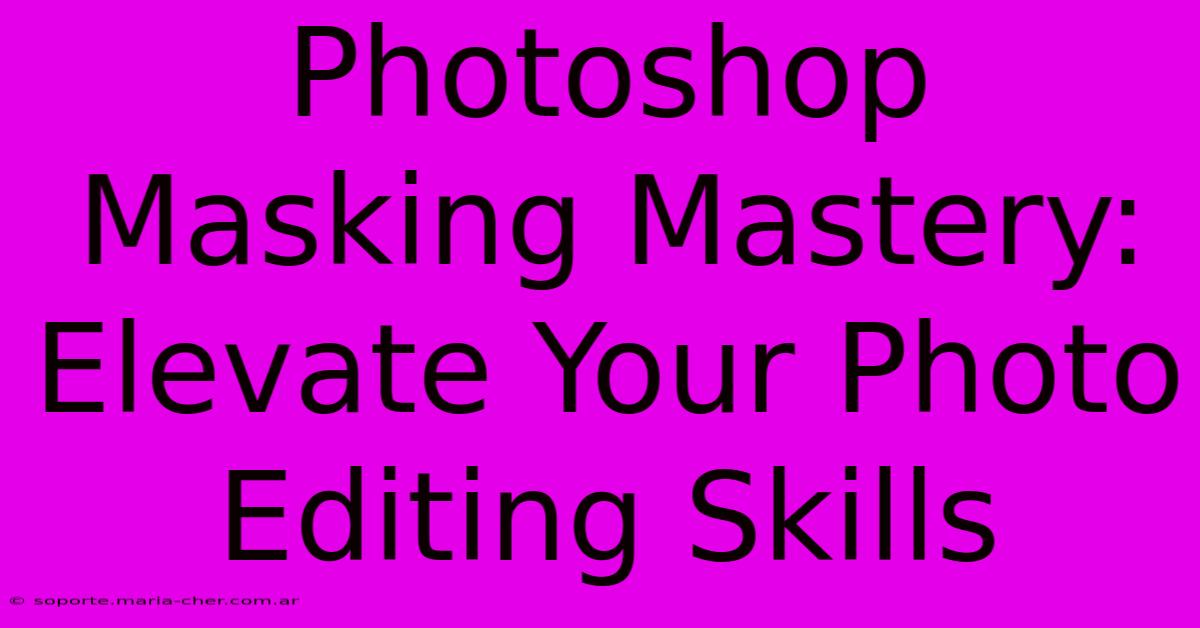
Thank you for visiting our website wich cover about Photoshop Masking Mastery: Elevate Your Photo Editing Skills. We hope the information provided has been useful to you. Feel free to contact us if you have any questions or need further assistance. See you next time and dont miss to bookmark.
Featured Posts
-
Horror In Buhl Mass Shooting Leaves Community In Shock
Feb 08, 2025
-
Energy Boosting Signage Monster Drinks Signs That Will Fuel Your Marketing
Feb 08, 2025
-
Treat Your Subscribers 5 Sweet And Spicy October Newsletter Subject Lines To Drive Traffic
Feb 08, 2025
-
Unlock Mays Marketing Magic 15 Enchanting Newsletter Ideas To Captivate Your Audience
Feb 08, 2025
-
Budget Friendly Floral Dreams The Magic Of Pre Made Wedding Flowers
Feb 08, 2025
