Inspect Every Nook And Cranny: A Comprehensive Guide To Inspect Mode
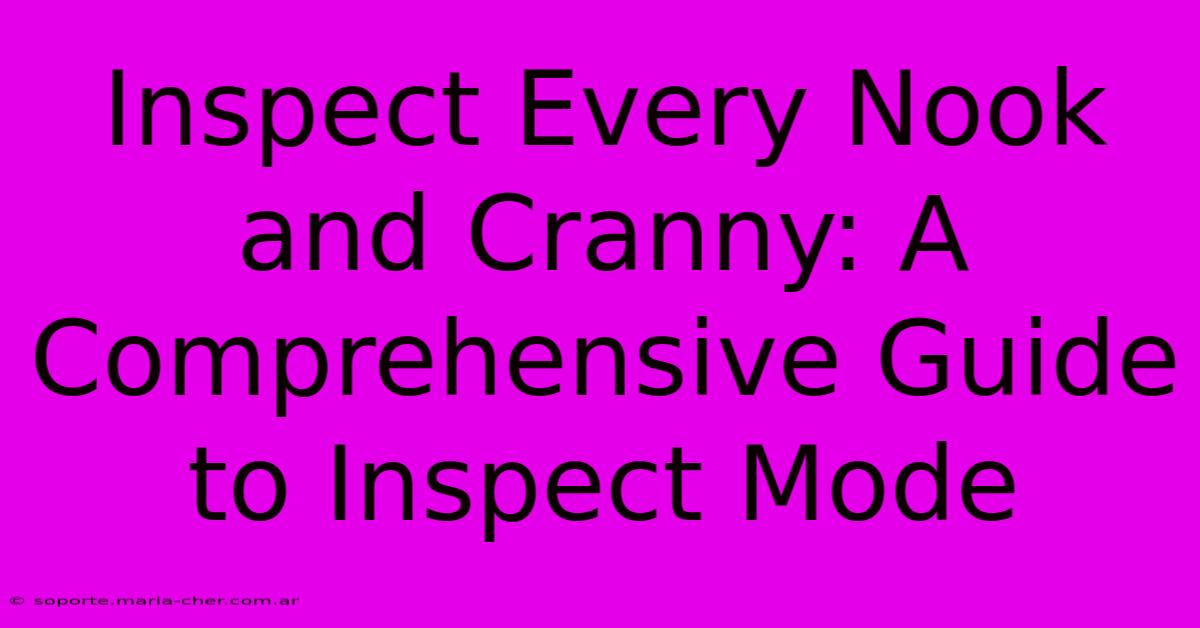
Table of Contents
Inspect Every Nook and Cranny: A Comprehensive Guide to Inspect Mode
Inspect Mode, often referred to as "Inspect Element" or similar, is a powerful tool built into most web browsers. It allows you to delve deep into the underlying code of a website, revealing its structure, styling, and behavior. This comprehensive guide will walk you through everything you need to know about Inspect Mode, from basic usage to advanced techniques. Whether you're a web developer, designer, or simply curious about how websites work, mastering Inspect Mode will unlock a new level of understanding.
Understanding the Power of Inspect Mode
Inspect Mode provides an unparalleled view into the inner workings of a website. It's your window into the HTML, CSS, and JavaScript that bring a website to life. With this tool, you can:
- Identify and fix broken code: Spot errors and inconsistencies in the website's structure and styling.
- Troubleshoot website issues: Debug JavaScript errors and understand why elements aren't rendering correctly.
- Understand website design: Analyze the layout, fonts, colors, and other design aspects of a webpage.
- Learn web development techniques: See how other developers build websites and learn from their code.
- Improve website accessibility: Assess if a website meets accessibility standards (WCAG).
Essentially, Inspect Mode is your key to understanding the magic behind the web.
Accessing Inspect Mode in Your Browser
Accessing Inspect Mode varies slightly depending on your browser, but the process is generally similar:
- Google Chrome: Right-click on any element on a webpage and select "Inspect" or "Inspect Element." Alternatively, press
Ctrl + Shift + I(Windows) orCmd + Option + I(macOS). - Mozilla Firefox: Right-click on an element and select "Inspect Element" or press
Ctrl + Shift + I(Windows) orCmd + Option + I(macOS). - Microsoft Edge: Right-click and choose "Inspect" or press
Ctrl + Shift + I(Windows) orCmd + Option + I(macOS). - Safari: Right-click and select "Inspect Element" or press
Cmd + Option + C(macOS).
Once you've accessed Inspect Mode, you'll see a developer tools panel typically located at the bottom or to the side of your browser window.
Navigating the Developer Tools
The developer tools panel can seem daunting at first, but with a little practice, you'll become comfortable navigating its various sections. Key areas include:
-
Elements: This panel shows the HTML structure of the webpage. You can see the hierarchy of elements, their attributes, and their styles. This is the core of Inspect Mode. You can edit the HTML and CSS directly in this panel and see the changes reflected in real-time on the webpage.
-
Console: The console displays messages from the website's JavaScript code, including errors and warnings. This is crucial for debugging JavaScript issues.
-
Network: This panel shows all the network requests made by the webpage, including images, CSS files, and JavaScript files. This is invaluable for identifying slow-loading resources and optimizing website performance.
-
Sources: This panel shows the JavaScript and CSS source code of the website. You can debug JavaScript code step-by-step and set breakpoints.
-
Performance: Use this to analyze the performance of your website. Identify bottlenecks and areas for optimization.
Advanced Techniques with Inspect Mode
Beyond the basics, Inspect Mode offers several advanced features:
-
Editing CSS: Modify CSS properties directly in the "Elements" panel to experiment with different styles and see how they affect the webpage. This is a great way to learn CSS and improve your web design skills.
-
Debugging JavaScript: Use the "Console" and "Sources" panels to debug JavaScript code, identify errors, and step through the code execution. Setting breakpoints allows you to pause execution at specific points in the code, inspect variables, and understand the flow of the program.
-
Responsive Design Testing: Use the developer tools to simulate different screen sizes and resolutions to ensure your website is responsive and adapts well to various devices.
-
Analyzing Website Performance: Leverage the Network and Performance tabs to pinpoint performance bottlenecks and optimize your website's loading speed.
Conclusion: Unlock the Secrets of the Web
Inspect Mode is an invaluable tool for anyone interacting with the web. Whether you're a seasoned developer or just starting to explore web technologies, mastering Inspect Mode will significantly enhance your understanding and abilities. Use this guide to begin your exploration and unlock the secrets of how websites truly function. The possibilities are endless!
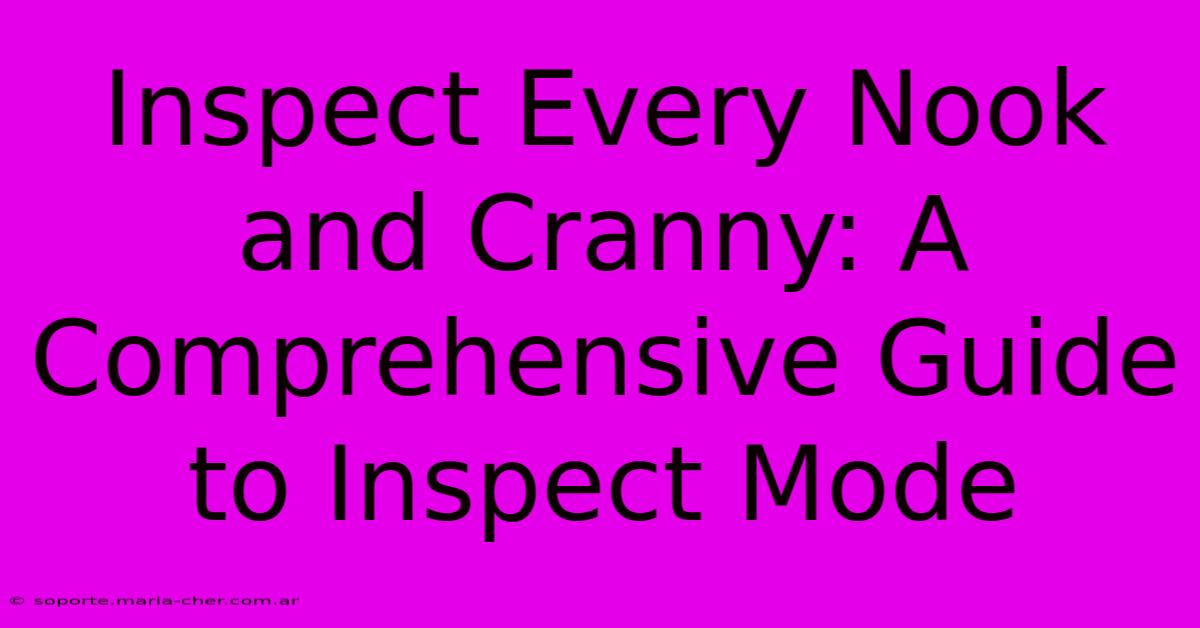
Thank you for visiting our website wich cover about Inspect Every Nook And Cranny: A Comprehensive Guide To Inspect Mode. We hope the information provided has been useful to you. Feel free to contact us if you have any questions or need further assistance. See you next time and dont miss to bookmark.
Featured Posts
-
Unlock The Gates Of Paradise Tour The Enchanting Model Homes Of Perry Homes In Grand Prairie
Feb 11, 2025
-
Embark On A Journey Of Luxury Discover The Enchanting Enclave Of Perry Homes Mayfair
Feb 11, 2025
-
Immerse Yourself In Unparalleled Elegance Mayfair By Perry Homes Where Precision Meets Perfection
Feb 11, 2025
-
Alarming Study From Midtown East The Surprising Connection Between Stress And Dementia
Feb 11, 2025
-
The Arena Of Champions Witness The Clash Of Epic Fighters
Feb 11, 2025
