Format Flush: Delete All Styles In Google Docs With Ease!
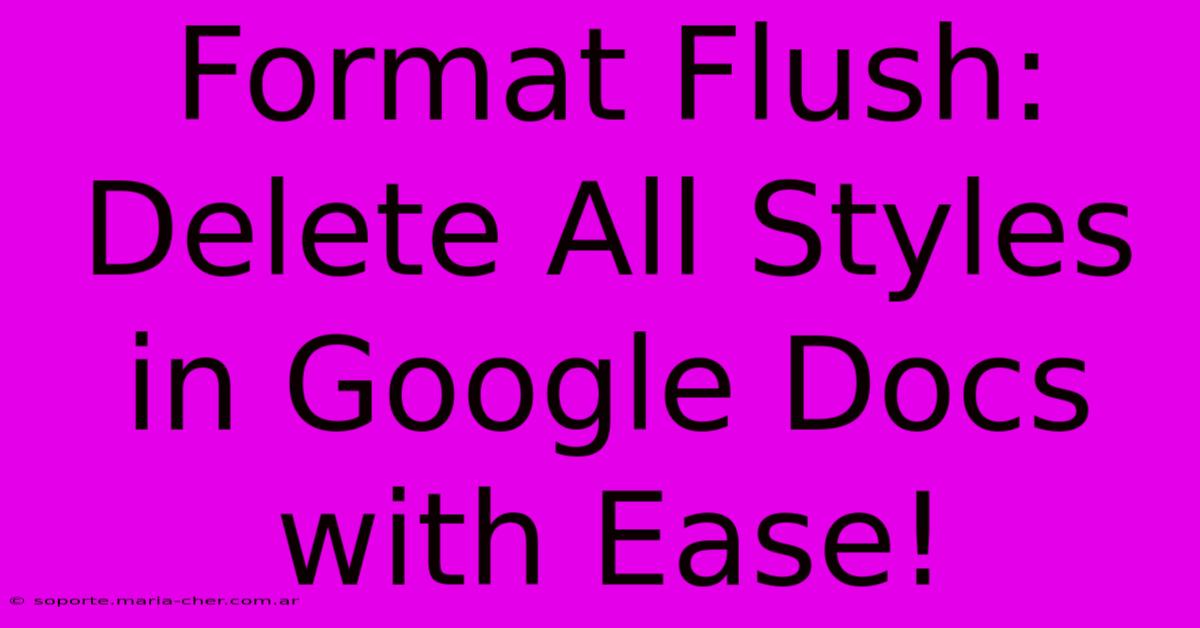
Table of Contents
Format Flush: Delete All Styles in Google Docs with Ease!
Tired of inconsistent formatting in your Google Docs document? Wish there was a quick way to wipe the slate clean and start fresh? You're in luck! This guide will show you how to easily delete all styles in Google Docs, leaving you with a pristine, consistently formatted document. Say goodbye to formatting headaches and hello to a streamlined workflow!
Why Delete All Styles in Google Docs?
Before we dive into the how, let's understand the why. There are several compelling reasons to delete all styles in Google Docs:
- Inconsistent Formatting: Have you ever inherited a document with a chaotic mix of fonts, sizes, and spacing? Deleting all styles provides a clean foundation for consistent formatting.
- Starting Fresh: Beginning a new project? Removing pre-existing styles ensures a clean, uncluttered starting point, free from any unintended formatting quirks.
- Troubleshooting Formatting Issues: Sometimes, stubborn formatting problems can be resolved by simply resetting all styles and starting over.
- Maintaining Brand Consistency: If you're working on a document that needs to adhere to strict brand guidelines, deleting all styles allows you to apply your brand's formatting rules consistently.
How to Delete All Styles in Google Docs: A Step-by-Step Guide
Unfortunately, there isn't a single button to instantly delete all styles. However, we can achieve this using a simple, effective workaround:
1. Copy and Paste as Plain Text:
This is the most efficient method. Here's how to do it:
- Select all text: Use the keyboard shortcut
Ctrl+A(Windows) orCmd+A(Mac) to select your entire document. - Copy the text: Press
Ctrl+C(Windows) orCmd+C(Mac). - Create a new Google Doc: Open a fresh, blank Google Doc.
- Paste as plain text: Right-click in the new document and select "Paste plain text" (or use the keyboard shortcut
Ctrl+Shift+V(Windows) orCmd+Shift+V(Mac)). This will strip away all formatting.
2. Manually Removing Styles (For Specific Cases):
This method is more time-consuming but allows for more granular control. It's suitable if you only want to remove specific styles.
- Identify the unwanted styles: Look for inconsistencies in fonts, sizes, or spacing.
- Select the text with the unwanted style: Highlight the text you want to change.
- Apply the desired style: Use the formatting options in the Google Docs toolbar to apply your preferred font, size, and other formatting attributes. This replaces the unwanted style.
Tips for Maintaining Consistent Formatting After the Flush
Once you've cleared all styles, it's crucial to maintain consistent formatting going forward. Here are some helpful tips:
- Use Styles Effectively: Google Docs offers built-in styles. Define your headings, paragraphs, and other elements using these styles to maintain consistency throughout your document.
- Create Your Own Styles: Customize existing styles or create new ones to match your specific needs and brand guidelines.
- Regular Formatting Checks: Periodically review your document for any formatting inconsistencies. Catching them early can prevent significant rework later.
Conclusion: A Clean Start for a Polished Document
Deleting all styles in Google Docs provides a powerful way to overcome formatting challenges and create consistently polished documents. Whether you’re starting a new project or troubleshooting existing issues, the methods outlined above will give you a clean slate and a streamlined workflow. Remember to utilize the built-in styles and regularly review your document's formatting to maintain consistency. Now go forth and create beautifully formatted documents!
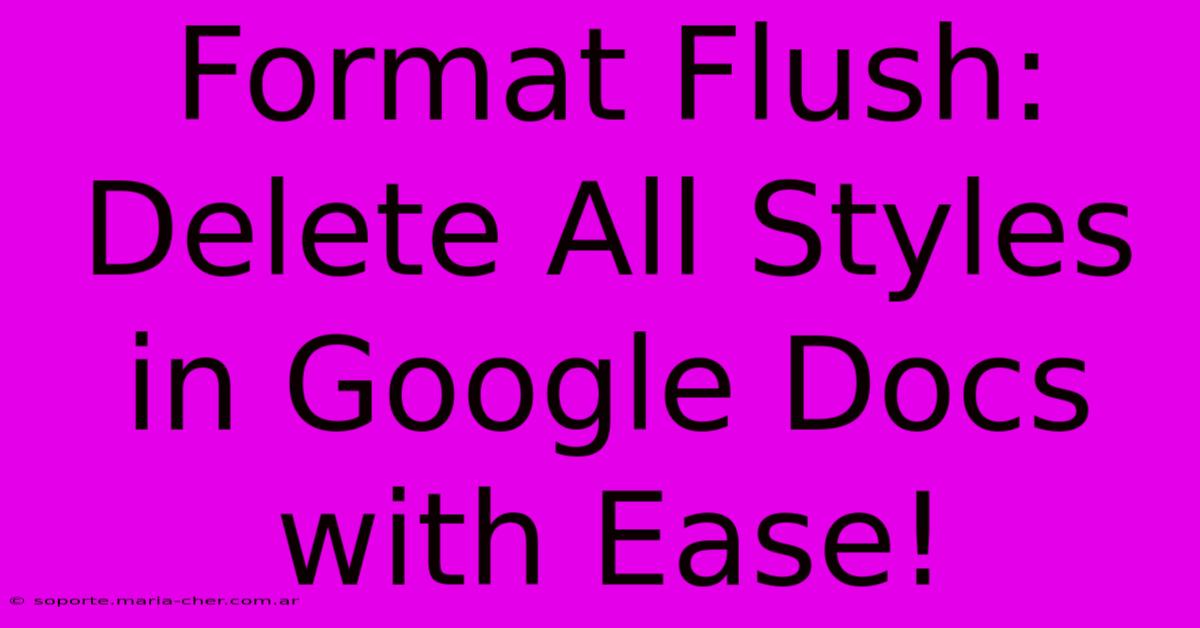
Thank you for visiting our website wich cover about Format Flush: Delete All Styles In Google Docs With Ease!. We hope the information provided has been useful to you. Feel free to contact us if you have any questions or need further assistance. See you next time and dont miss to bookmark.
Featured Posts
-
Jaw Dropping Secret The Secret Meaning Behind Every Rose Color Decoded
Feb 06, 2025
-
The Wtf Team Meet The Players Who Defy Logic
Feb 06, 2025
-
Carabao Cup Newcastle Arsenal Result
Feb 06, 2025
-
How Progress Indicator 10s Can Save You Time And Impress Your Boss
Feb 06, 2025
-
Controversial Move College Sports Corruption Top Recruit Bribed In Record Breaking Scandal
Feb 06, 2025
