Enhance Email Security: Step-by-Step MailerLite Domain Authentication Tutorial
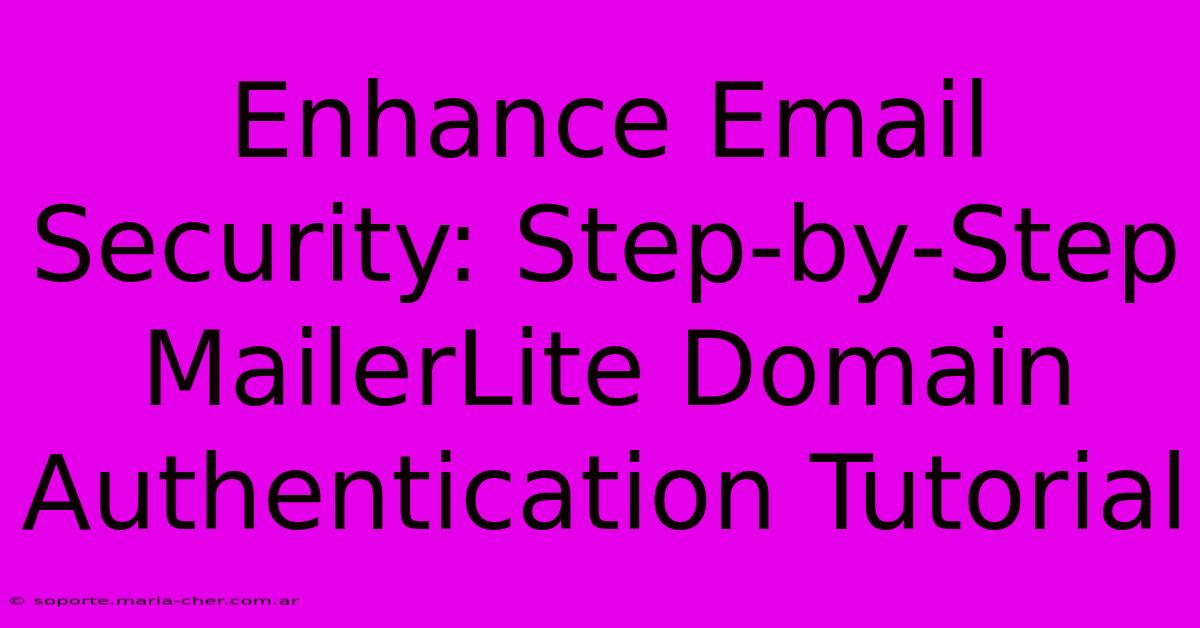
Table of Contents
Enhance Email Security: Step-by-Step MailerLite Domain Authentication Tutorial
Email marketing is a powerful tool, but its effectiveness hinges on deliverability. Getting your emails into the inbox, not the spam folder, is crucial. A key aspect of achieving high deliverability is robust email authentication. This tutorial provides a step-by-step guide on how to authenticate your domain with MailerLite, significantly enhancing your email security and boosting your sender reputation.
Why Domain Authentication Matters
Before diving into the technical details, let's understand why domain authentication is so important. Without it, your emails are vulnerable:
- Increased Spam Risk: Email providers use authentication protocols to verify the sender's identity. Without authentication, your emails look suspicious, increasing the likelihood of them being marked as spam.
- Damaged Sender Reputation: Repeatedly sending unauthenticated emails damages your sender reputation, making it even harder to reach your subscribers' inboxes in the future.
- Lower Open and Click-Through Rates: If your emails land in the spam folder, your open and click-through rates will plummet, impacting your marketing campaign's overall success.
- Security Vulnerabilities: Lack of authentication leaves your emails vulnerable to spoofing and phishing attacks.
Domain authentication secures your emails by verifying your domain ownership and confirming that you are authorized to send emails on its behalf. This significantly reduces the risk of your emails being flagged as spam.
Step-by-Step Domain Authentication with MailerLite
MailerLite supports several authentication methods, primarily DKIM, SPF, and DMARC. Let's walk through each one:
1. Setting up SPF (Sender Policy Framework)
SPF tells receiving email servers which mail servers are permitted to send emails on behalf of your domain. This prevents email spoofing.
- Step 1: Access your DNS records: Log in to your domain registrar (e.g., GoDaddy, Namecheap, Google Domains) and locate your DNS management section.
- Step 2: Add an SPF record: MailerLite provides the necessary SPF record. It typically looks like this (replace
yourdomain.comwith your actual domain):v=spf1 include:mailerlite.com ~all - Step 3: Save changes: Save the changes to your DNS records. Propagation can take up to 48 hours.
2. Setting up DKIM (DomainKeys Identified Mail)
DKIM uses digital signatures to verify that your emails haven't been tampered with during transit. This adds another layer of security.
- Step 1: Find your DKIM record in MailerLite: MailerLite provides your unique DKIM record in your account settings under "Domain Authentication". This will include a TXT record that looks something like this:
v=DKIM1; k=rsa; p=MIGfMA0GCSqGSIb3DQEBAQUAA4GNADCBiQKBgQ... - Step 2: Add the DKIM record to your DNS: In your domain registrar's DNS management section, add a new TXT record. Use the provided selector (usually
mailerlite) and the entire DKIM record provided by MailerLite. For example, a record might look like:selector._domainkey.yourdomain.com. TXT "v=DKIM1; k=rsa; p=MIGfMA0GCSqGSIb3DQEBAQUAA4GNADCBiQKBgQ..." - Step 3: Save changes: Save the changes and allow for propagation (up to 48 hours).
3. Setting up DMARC (Domain-based Message Authentication, Reporting & Conformance)
DMARC builds upon SPF and DKIM, providing instructions to email providers on how to handle emails that fail authentication. This is a crucial step to protect against spoofing and phishing attacks.
- Step 1: Create a DMARC record: MailerLite provides guidance on setting up your DMARC record. It usually starts with
v=DMARC1;. You'll need to choose a policy:p=quarantine(emails failing authentication are moved to the spam folder) orp=reject(emails failing authentication are rejected entirely). Starting withquarantineis generally recommended. - Step 2: Add the DMARC record to your DNS: Add a new TXT record in your domain registrar's DNS settings. The record will be something like:
_dmarc.yourdomain.com. TXT "v=DMARC1; p=quarantine; rua=mailto:your_email@yourdomain.com;(replace with your email for reports). - Step 3: Save changes: Save changes and allow for propagation.
Important Note: Always replace yourdomain.com with your actual domain name. Double-check all values before saving your DNS records. Incorrect settings can negatively impact your email deliverability.
Verify Your Setup
After allowing sufficient time for propagation (48 hours is usually sufficient), verify your authentication settings in MailerLite. The platform will typically indicate whether the records are successfully validated.
Conclusion
By implementing these steps, you significantly enhance your email security and improve your email deliverability. Regularly check and maintain your DNS records to ensure optimal email deliverability and a strong sender reputation. Remember, consistent email authentication is a crucial part of a successful email marketing strategy. Take the time to properly authenticate your domain with MailerLite and reap the rewards of higher inbox placement and increased engagement.
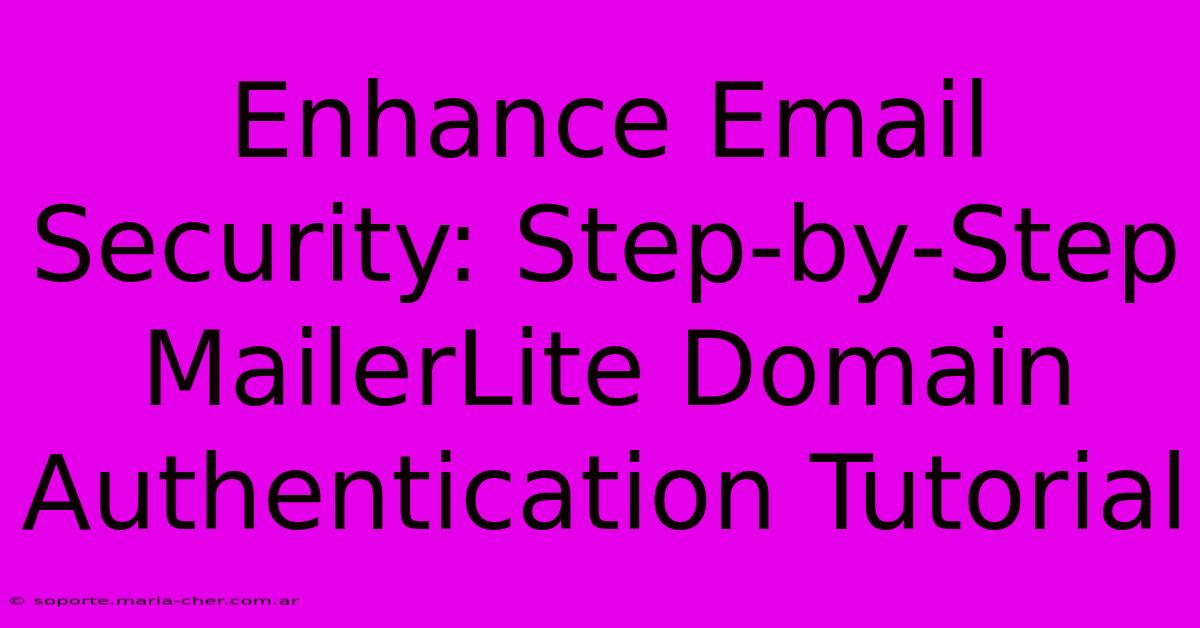
Thank you for visiting our website wich cover about Enhance Email Security: Step-by-Step MailerLite Domain Authentication Tutorial. We hope the information provided has been useful to you. Feel free to contact us if you have any questions or need further assistance. See you next time and dont miss to bookmark.
Featured Posts
-
Your Cats Third Eye Explore The Wonders With The D And D Cat Eye Magnet
Feb 10, 2025
-
One Flag Unwavering The Crimson And Sable Symbol Of National Unity
Feb 10, 2025
-
Nail Art Revolution Discover The Endless Possibilities Of Navy Blue Dnd Gel Polish
Feb 10, 2025
-
Transform Your Manicure In Minutes The Magical Dnd Gel X Game Changer
Feb 10, 2025
-
Tame Your Email Tsunami The Ultimate Guide To Mastering Gmail Subscriptions
Feb 10, 2025
