Email Signatures Disappearing? Here's The Ultimate Fix For Outlook
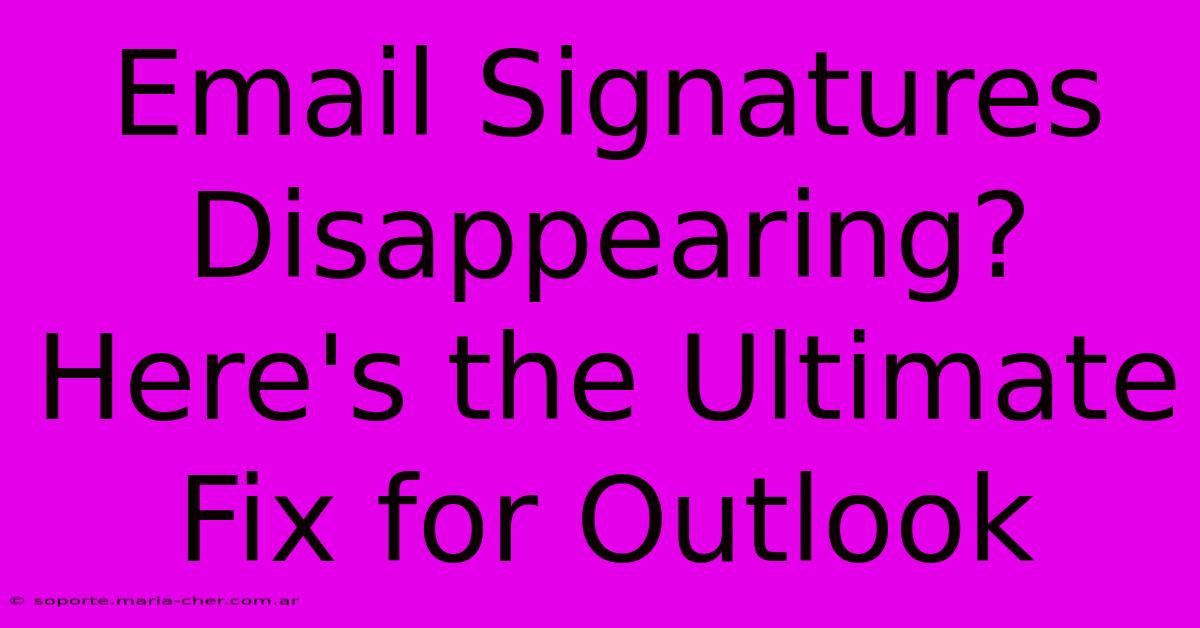
Table of Contents
Email Signatures Disappearing? Here's the Ultimate Fix for Outlook
Is your carefully crafted Outlook email signature vanishing into thin air? Don't worry, you're not alone! Many Outlook users experience this frustrating problem. This comprehensive guide will walk you through the most common causes and provide the ultimate solutions to get your signature back where it belongs.
Why is My Outlook Email Signature Disappearing?
The disappearance of your Outlook email signature can stem from various sources. Let's explore the most frequent culprits:
1. Incorrect Signature Settings:
This is often the primary reason. A simple misconfiguration within Outlook's signature settings can lead to its absence. Perhaps you accidentally deleted it, or a recent update inadvertently altered your settings.
2. Corrupted Outlook Profile:
A corrupted Outlook profile can cause a range of issues, including disappearing signatures. This problem might arise after a system crash, software conflict, or a faulty installation.
3. Conflicting Add-ins:
Third-party add-ins designed to enhance Outlook's functionality can sometimes interfere with the signature feature. A recently installed add-in might be the culprit.
4. Software Conflicts:
Other software on your computer could be conflicting with Outlook. This is less common but can occur if the software is improperly installed or if there's a conflict between their settings.
5. Outdated Outlook Version:
An outdated Outlook version might not have the necessary features or compatibility to properly display and maintain your signature.
Troubleshooting Your Missing Outlook Signature:
Now that we've identified the possible causes, let's tackle the solutions. Follow these steps systematically to restore your signature:
1. Verify Signature Settings:
- Open Outlook: Launch your Microsoft Outlook application.
- Access Signature Settings: Navigate to File > Options > Mail > Signatures.
- Check for Errors: Carefully review your signature settings. Ensure that the correct signature is selected for "New messages" and "Replies/forwards." If you have multiple signatures, confirm the appropriate ones are assigned to the right accounts.
- Edit or Create a New Signature: If necessary, edit your existing signature or create a new one entirely. Make sure you save your changes.
2. Create a New Outlook Profile:
This step is more involved, but often resolves profile-related issues.
- Open Control Panel: Access the Control Panel on your Windows system.
- Mail Setup: Search for and open "Mail (Microsoft Outlook 2016)".
- Show Profiles: Click "Show Profiles..."
- Add a New Profile: Click "Add..." Provide a name for your new profile. Follow the prompts to configure your email account within the new profile.
- Set as Default: Once the new profile is set up, make it your default profile.
3. Disable Conflicting Add-ins:
Temporarily disabling add-ins can help identify if one is interfering with your signature.
- Open Outlook in Safe Mode: Search for "Outlook" and select "Run as administrator". Then select "Open Outlook in safe mode"
- Observe Signature: Check if your signature appears. If it does, re-enable your add-ins one by one to isolate the conflicting one.
4. Check for Software Conflicts:
If add-in disabling doesn't help, investigate potential conflicts with other software by temporarily closing unnecessary programs while using Outlook.
5. Update Outlook:
Ensure you have the latest version of Microsoft Outlook installed. Updates often include bug fixes that may address signature problems.
Preventing Future Signature Disappearances:
- Regularly Back Up Your Outlook Data: This safeguards your settings and configurations against unforeseen problems.
- Avoid Overly Complex Signatures: Signatures with excessive HTML or images can sometimes be problematic.
- Monitor Outlook Updates: Install updates promptly to benefit from bug fixes and performance improvements.
By systematically following these troubleshooting steps, you should successfully restore your Outlook email signature. Remember to save your changes after making any adjustments to your settings. If the problem persists after trying these solutions, consider contacting Microsoft support for further assistance.
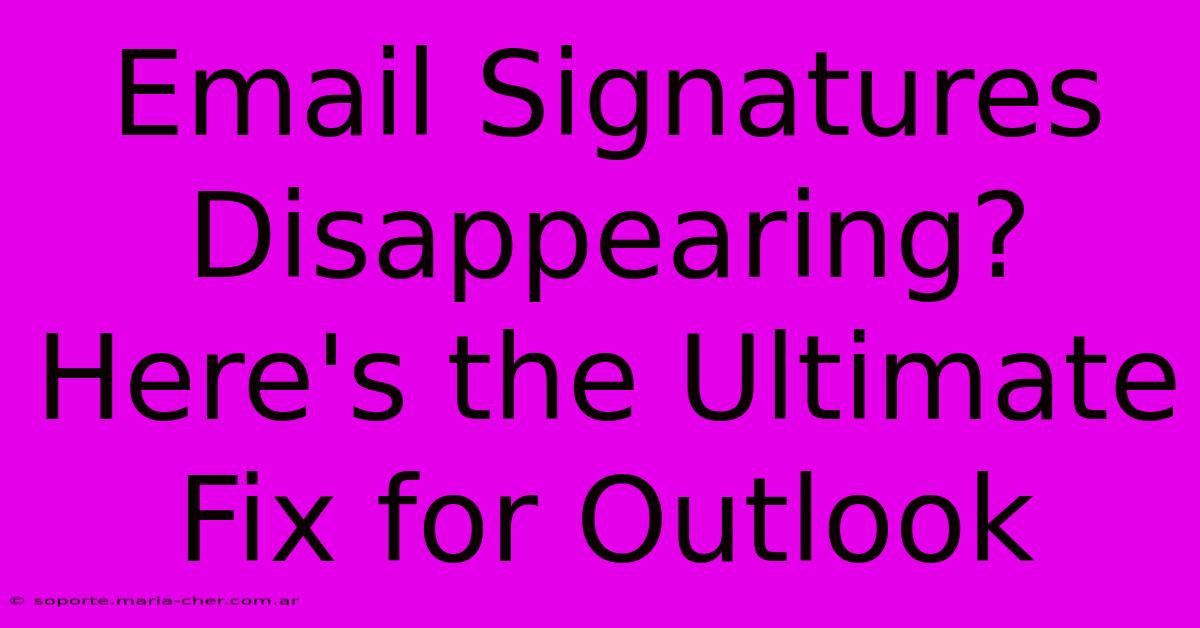
Thank you for visiting our website wich cover about Email Signatures Disappearing? Here's The Ultimate Fix For Outlook. We hope the information provided has been useful to you. Feel free to contact us if you have any questions or need further assistance. See you next time and dont miss to bookmark.
Featured Posts
-
Top 5 Flowers That Capture The True Magic Of Christmas
Feb 03, 2025
-
Stars Perform Wonder Monae Erivo And More
Feb 03, 2025
-
Convierte Tus Heic A Jpg Al Instante Con Este Truco Magico
Feb 03, 2025
-
Kanye Bianca Censori At Grammys 2025
Feb 03, 2025
-
Pro Bowl Flag Football 2025 Highlights
Feb 03, 2025
