Canon Picture Perfection: The Insider's Guide To Personalized Image Styles
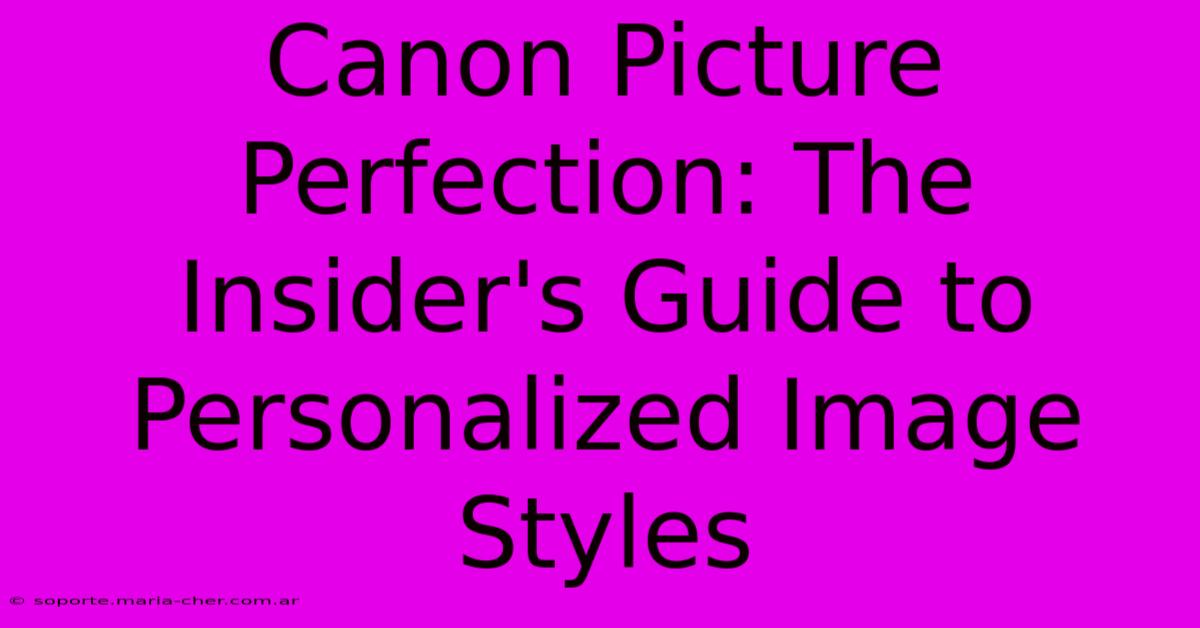
Table of Contents
Canon Picture Perfection: The Insider's Guide to Personalized Image Styles
Canon cameras are renowned for their image quality, but did you know you can take your photos to the next level by mastering Picture Styles? This insider's guide will unlock the secrets to customizing your Canon's Picture Styles, allowing you to achieve precisely the look you envision, whether it's vibrant landscapes or moody portraits. We'll explore how to tweak settings to perfect your personal aesthetic and elevate your photography.
Understanding Canon Picture Styles
Picture Styles are pre-programmed settings that affect the overall look of your images. They adjust parameters like contrast, sharpness, saturation, and color tone. Canon offers several default styles, including:
- Landscape: Enhances detail and saturation for vibrant landscapes.
- Portrait: Softens skin tones and emphasizes facial features.
- Neutral: A balanced style ideal as a starting point for customization.
- Faithful: Aims for a true-to-life representation of the scene.
- Fine Detail: Maximizes sharpness and detail, perfect for architecture or wildlife photography.
- Monotone: Creates black and white images with various toning options.
However, the true power of Picture Styles lies in their customizability. Don't be limited by the presets!
Fine-Tuning Your Canon Picture Style: A Step-by-Step Guide
Canon allows you to create and save your own unique Picture Styles, tailored to your exact preferences. Here's how:
-
Access Picture Style Settings: This is usually found within your camera's menu system. The exact path may vary depending on your Canon model, but look for options like "Shooting Menu," "Image Settings," or "My Menu."
-
Select a Starting Point: Choose a pre-set Picture Style as your base. "Neutral" is often recommended as it provides a good foundation for adjustments.
-
Customize Your Style: This is where the fun begins! You'll typically have access to the following parameters:
- Sharpness: Controls the edge definition of your images. Higher values result in crisper images, while lower values can produce a softer look.
- Contrast: Adjusts the difference between light and dark areas. High contrast creates a dramatic look, while low contrast results in a more subtle image.
- Saturation: Controls the intensity of colors. Increase it for vibrant images or decrease it for a more muted effect.
- Color Tone: Affects the overall color balance of your image, allowing you to shift towards warmer or cooler tones.
-
Save Your Custom Picture Style: Once you're happy with your adjustments, save your creation. You can usually give it a descriptive name (like "My Landscape Style" or "Moody Portraits") for easy access later.
-
Experiment and Iterate: Don't be afraid to experiment! Try different combinations of settings to achieve your desired look. Take test shots and review them to see how the adjustments affect your images.
Advanced Techniques for Picture Style Mastery
-
Using Picture Styles for Specific Genres: Develop unique Picture Styles optimized for your favorite photographic genres. For example, a landscape style might prioritize sharpness and saturation, while a portrait style would focus on softer skin tones and reduced contrast.
-
Creating Black and White Styles: Experiment with the Monochrome Picture Style and its toning options to produce stunning black and white images with various moods.
-
Workflow Integration: Consider how your Picture Style settings impact your post-processing workflow in software like Lightroom or Photoshop. A well-defined Picture Style can streamline your editing process.
FAQs About Canon Picture Styles
Q: Can I use different Picture Styles for different shooting modes? A: Yes, you can assign different Picture Styles to various shooting modes (e.g., one for landscape mode and another for portrait mode).
Q: Will changing Picture Styles affect my RAW files? A: No, Picture Styles primarily affect JPEG images. RAW files contain all the image data, allowing for extensive adjustments during post-processing regardless of your chosen Picture Style.
Q: How many custom Picture Styles can I save? A: The number of custom slots varies depending on your Canon camera model. Consult your camera's manual for specifics.
Mastering Canon Picture Styles is a journey of experimentation and discovery. By taking the time to understand the individual settings and tailor them to your vision, you can unlock a new level of creative control and elevate your photography to the next level. So, grab your Canon camera, dive into the menu, and start crafting your personalized image style today!
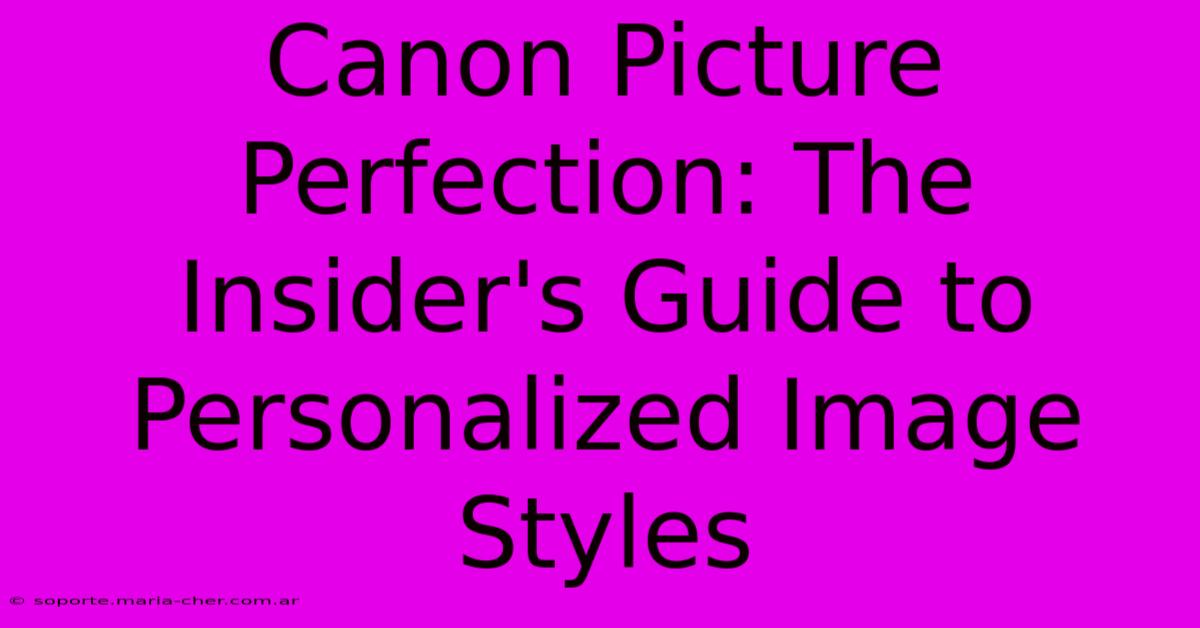
Thank you for visiting our website wich cover about Canon Picture Perfection: The Insider's Guide To Personalized Image Styles. We hope the information provided has been useful to you. Feel free to contact us if you have any questions or need further assistance. See you next time and dont miss to bookmark.
Featured Posts
-
Forge Legendary Encounters Expand Your Campaign With D And Ds Sheer Collection
Feb 04, 2025
-
Sssp Royalty A Whos Who Of The Most Influential Ssps
Feb 04, 2025
-
The Ultimate Way To Promote Your Film Unveiling The Transformative Power Of Immense Signage
Feb 04, 2025
-
The Midas Touch How College Athletes Strike Gold With Lucrative Contracts
Feb 04, 2025
-
Ditch Slow Storage The V90 Sd Card 128 G That Maximizes Your Cameras Capabilities
Feb 04, 2025
